How to gather Forensics Investigation Evidence using ProDiscover Basic
The ARC Group ProDiscover® Basic edition is a self-managed tool for the examination of your hard disk security. ProDiscover Basic is designed to operate under the National Institute of Standards’ Disk Imaging Tool Specification 3.1.6 to collect snapshots of activities that are critical to taking proactive steps in protecting your data.
ProDiscover Basic has a built-in reporting tool to present findings as evidence for legal proceedings. You gather time zone data, drive information, Internet activity, and more, piece by piece, or in a full report as needed. You have robust search capabilities for capturing unique data, filenames and filetypes, data patterns, date ranges, etc. ProDiscover Basic gives clients the autonomy they desire in managing their own data security.
At the ARC Group, we provide the tools you need to identify security issues before they escalate, and we use ProDiscover solutions to maintain your corporate safety and preserve your data. With ProDiscover Basic, professional consultants, system administrators, and investigators take the upper hand to manage cyber security at every level and protect information in the case of impending legal actions.
First Download the ProDiscover Basic from here and install it in pc and enter the Project Number, Project File Name and Description in prodiscover basic software. Click on Open.
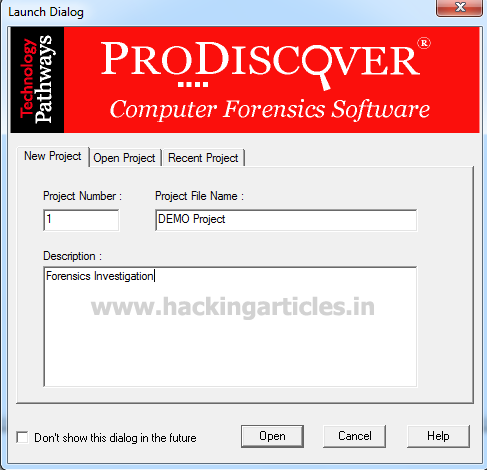
In main window click on Capture & Add Image
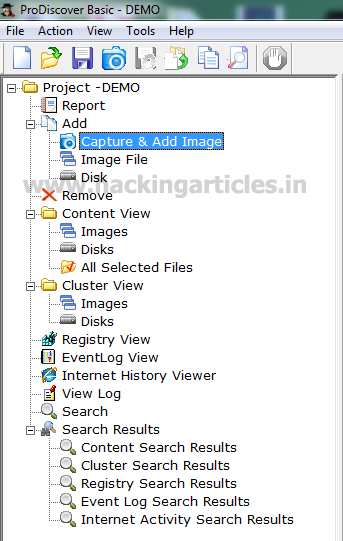
Now select the source drive that we want to capture, this could be a USB Drive or physical Drive.In my case I select drive Physical Drive 1 which is my USB drive.
Now set the destination of the image file where we want to store it, in my case I used E: drive and named the image folder as pd and the name of the image which is to be saved in desired folder is PD.EVE .
Now enter the ‘Technician Name’, ‘Image Number’ and ‘description’ Now Click on ok.
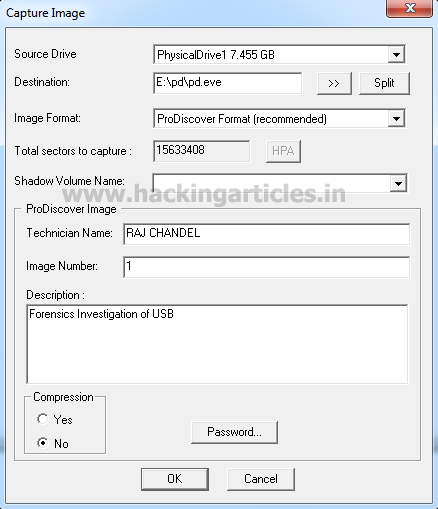
After finishing the following steps, windows will appear.
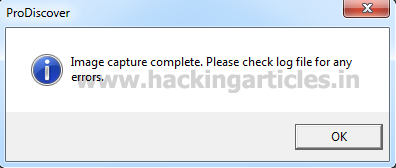
After imaging the drive close the prodiscover program then it will ask you to save your project.

Now starts prodiscover program again and click on open project and browser your project image select it and click open

Now the project will open & go to the left menu and click on Content View. Then it will show you all the contents of evidence image.

To generate the automatic report click on report tab under the view menu. Then it will show you Evidence Report.

Author: Mukul Mohan is a Microsoft Certified System Engineer in Security and Messaging .He is a Microsoft Certified Technology Specialist with high level of expertise in handling server side operations based on windows platform. An experienced IT Technical Trainer with over 20 years’ Experience. You can contact him at mukul@ignitetechnologies.in.
I am a Cybersecurity student at Gwinnett teachinal College in Georgia, any information that can be shared with me would be appreciated.
Thank you