Incident Response: Windows Account Management Event (Part 1)
For a system to perform well and ensure its maintenance, it is extremely important to monitor and manage events on a system. Event Logs are part of the Windows system, that are created by on a system and can be checked locally or remotely on regular intervals by an administrator or any user. These logs can then be imported and viewed in a SIEM tool to ensure efficient Incident Response.
Table of Contents
- Security Policy Settings
- Advantage of security settings
- Event Log
- Account Management Events
- Events in Windows 10 system
Security Policy Settings
They are set of rules that an administrator uses to configure a computer or multiple devices for securing resources on a device or network. The Security Settings extension of the Local Group Policy Editor allows you to define a security configuration as part of a Group Policy Object (GPO).
The GPOs are linked to Active Directory containers such as sites, domains, or organizational units, and they enable you to manage security settings for multiple devices from any device joined to the domain. Security settings policies are used as part of your overall security implementation to help secure domain controllers, servers, clients, and other resources in your organization.
Advantage of Security Setting
- User is authenticated in a network or device.
- The defined resources that any user is permitted to access.
- Whether to record a user’s or group’s actions in the event log.
- Membership of a user in a group.
Event Log
The event logs usually keep a record of services from various sources and then stores them in a single place. Events logs can be of Security, System and Application event. As an incident responder, you should look for multiple sources of log information and should not forget to look at the older log files which may be present in backup systems or volume shadow copies.
When the Event logs are assessed, the Event ID have various field details with them;
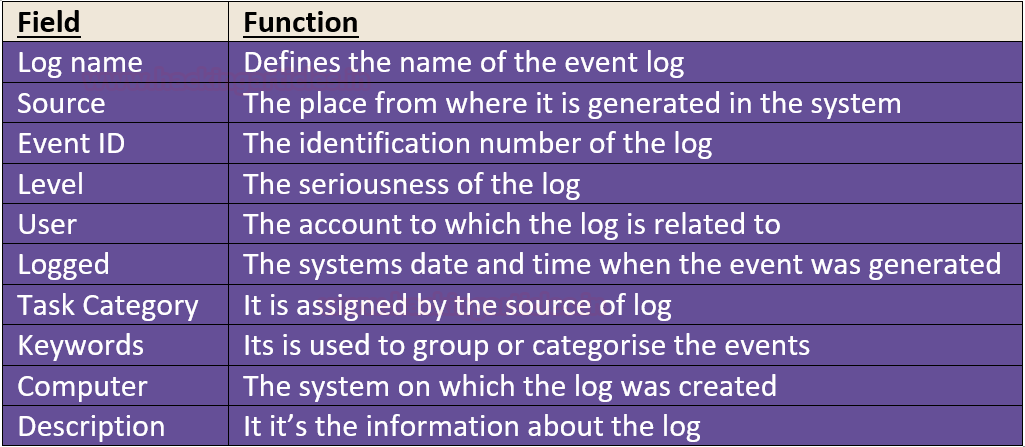
Account Management Events
The Account Management is extremely important and these events can be used to track the maintenance of users, group, and computer objects in Local users and groups, Active Directory.
Account Management events can be used to track a new user account, any password resets, or any new members being added to groups or being deleted from the group.
The account management events can be categorised into different types:

Events in Windows 10 system
To see how this works, let’s get you started with Account Management Events.
To view the security policy and setting, press ‘Windows+R’ and type
secpol.msc

Here you see that in audit policies, there is ‘no auditing ‘ being displayed and to view these event we need to activate them.

When you open the properties of audit account management, check the success and failure attempts and press ok.

You can see that the security setting has been updated and now the logs for account management are active.

Now to Open Event Viewer, press ‘Windows+r’ and type
eventvwr.msc

So, let’s check the logs created by these events. Power on your Windows 10 systems.
Event ID 4720

To see how this works, open command-prompt, create a new user.
net user username /add

After you create a new user, you can see below that 4720 event is created and you can also see the account name.

Event ID 4722
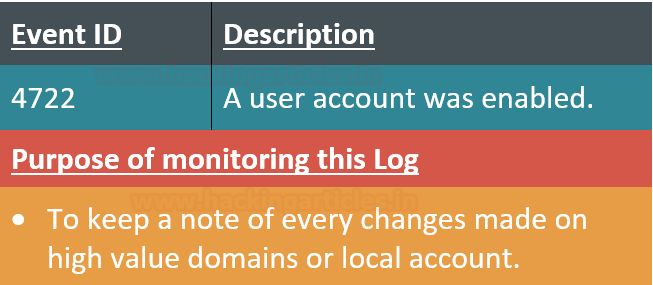
After a new user account is enabled, you can see the event 4722 is generated with the account name.

Event ID 4724

When the password for a user account was changed, it displays that an attempt to change the password was successful.

Event ID 4725
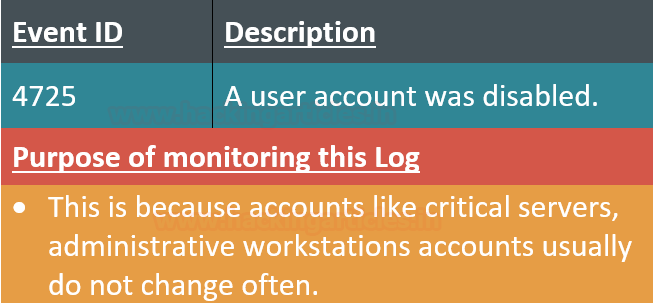
To disable a user account using command prompt, you can type
net user username /active:no

When you successfully disabled an account the results in the event viewer are displayed as below.
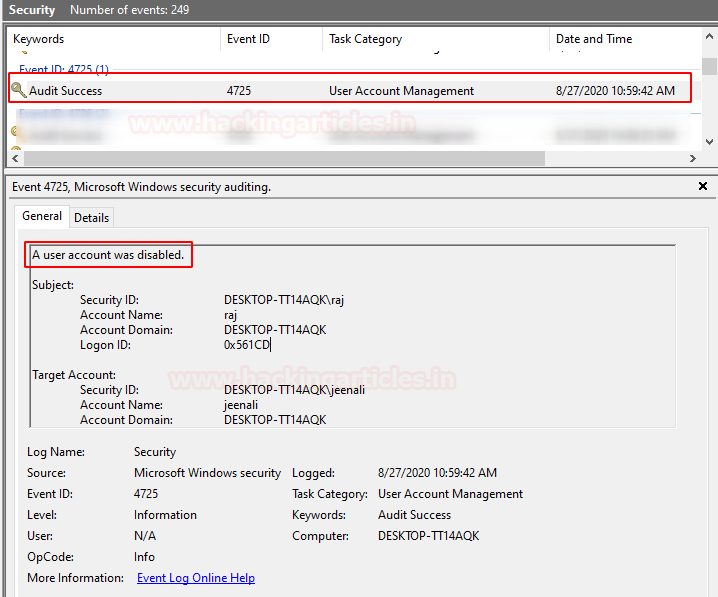
Event ID 4726

To delete a user account using command prompt, you can type
net user username /delete

When the account is deleted successfully, this event is created and the user account name is also displayed.

Event ID 4731

Go to local users and groups and created a new group. Here you see that a new group is created named ignite.

When the new security-enabled local group is created, you can see that this event will be generated in the Event viewer with its name.
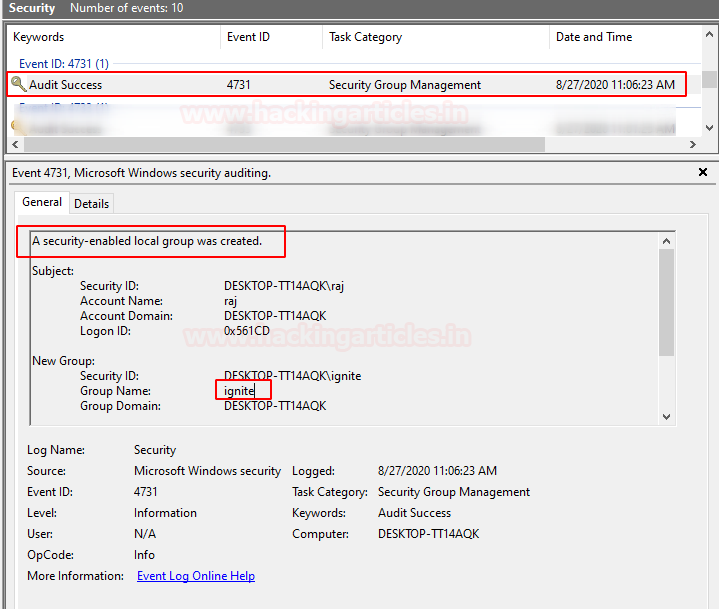
Event ID 4732

To add a new member to the security-enabled local group, type
net localgroup groupname username /add

You see that the new member is added to the group and the user name is also displayed.

Event ID 4733

As a member is removed from the group, this event is generated.

Event ID 4734

To delete a security-enabled group using command prompt, you can type,
net localgroup groupname /delete

When the security-enabled local group is deleted, this event is generated and the name of the deleted group is also displayed.

Event ID 4735

When the security-enabled local group is changed, this event is generated and the name of the group is also displayed.

Event ID 4738

When the user account is changed, this event is displayed.

Event ID 4798

When a local user’s group is enumerated, you see that this log is created.

Conclusion: These were the Account management events in Windows 10, to view more on Windows Server 2016, part 2 is here.
Author: Jeenali Kothari is a Digital Forensics enthusiast and enjoys technical content writing. You can reach her on Here