Empire GUI: Graphical Interface to the Empire Post-Exploitation Framework
This is our 8th post in the series of the empire which covers how to use empire as GUI. Empire has a great GUI mechanism, but it’s still developing as it has been released just a while back. For empire GUI to work, we need to download all of its dependencies and this is where it gets a bit complicated. So, first of all, we will download the beta 3.0 version of empire as it’s the only version compatible with the GUI. Using the following commands:
git init git remote add -t "3.0-beta" -f origin "//github.com/EmpireProject/Empire"
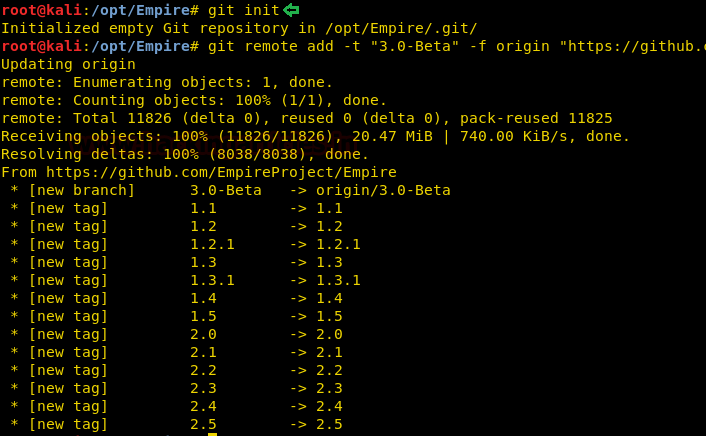
Now run the following command as instructed on the GitHub page :
git checkout 3.0-Beta

Now to install the beta version, type the following command :
./setup/install.sh

Now to run empire use the following as it will link the command line to GUI version :
./empire –server –shared_password 12345 –port 1337

And as shown in the image below, the Empire will start.

Now, download the GUI of empire from GitHub using the following command :
git clone //github.com/EmpireProject/EmpireGUI.git

Now that GUI of empire and the beta version of empire has been downloaded, we need to install its dependencies for it to work successfully. And for that, we will have to download nodejs first and to download it, type :
apt install nodejs
And in time, it will be installed as shown in the image below :
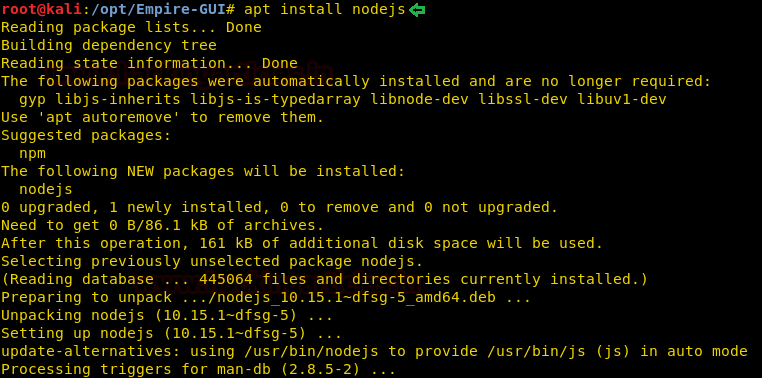
After nodejs, we have to download npm and for that type :
apt install npm

As its download, like in the image above, now run the following command in order to install it :
npm install
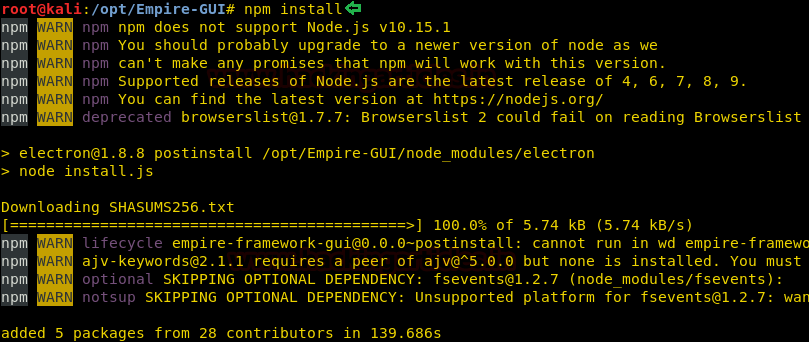
And then start the npm service, as shown in the image below, with the following command :
npm start

After all this, the GUI of empire will start as shown in the image below :

Moving further once the GUI of empire is up and running, create a stager and get an agent from the beta version of empire, while getting a session, remember to use port 1337 as that is the port the GUI works on.
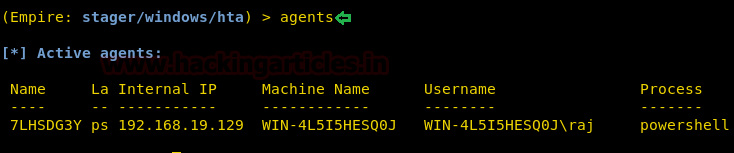
Now, on the GUI, log in using your IP and port and other details as shown in the image below :

And as you will login, it will show you all the sessions you have, just like in the image below :
Here, all the shell commands will work as shown in the image above. As the GUI is still developing, we can’t use it for post exploitations. But it, it comes pretty handy in order to manage multiple sessions and it helps you understand it’s working better.

Author: Sanjeet Kumar is an Information Security Analyst | Pentester | Researcher Contact Here