Configure Web Application Penetration Testing Lab
As you know that we have already shown you how to configure web server. Now it’s time to move on to the next step which is the configuration of Web Application in Ubuntu 18. So today we will be learning how can we configure the 5 famous web applications (DVWA, bwapp, XVWA, SQLI, Mutillidae) in our web server for Web Penetration Testing. So, let’s do that.
Table of Content
- Requirement
- Web application
- DVWA
- bWAPP
- XVWA
- Sqli
- Mutillidae
Requirement-Ubuntu 18.0
Web Application
A web application is a computer program that utilizes web browsers and web technology to perform tasks over the Internet. Web apps can be built for a wider uses which can be used by anyone; from an enterprise to an entity for a variety of reasons. Frequently used Web applications can include webmail.
DVWA
Let’s start You should download and configure this web application only within the html directory for all web applications in the browser through localhost. Go to your Ubuntu terminal and move inside html directory by running the following command and then download dvwa lab from the given link.
cd /var/www/html git clone https://github.com/ethicalhack3r/DVWA

After the installation we will go inside the dvwa and there we will find a config folder, now we will move inside the config folder and there we will run the ls command to view all available folder, now, here you will see a config.inc.php.dist file. Now as you can see, we have moved config.inc.php.dist file to config.inc.php
cd /dvwa/config mv config.inc.php.dist config.inc.php
Now open the config file using nano; where you will find that db user is root and db password is password.

Here you need to make the changes and give access to the Ubuntu user as in our case we have written raj as db user and as our ubuntu password is 123 so we have written 123 as db password.
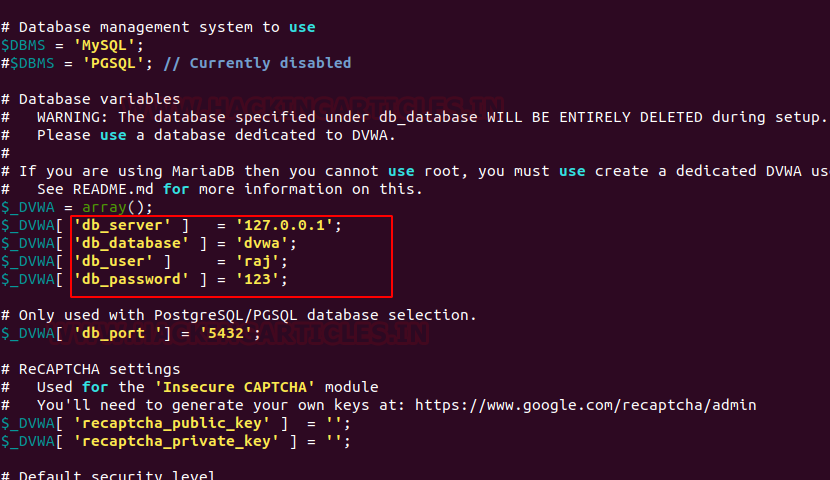
Now we will try to open dvwa lab in the browser by the following URL and click on Create/Reset Database
http://localhost/dvwa/setup.php

Good! We have successfully configured the dvwa lab in ubuntu 18 as we can see that we are welcomed by the login page.
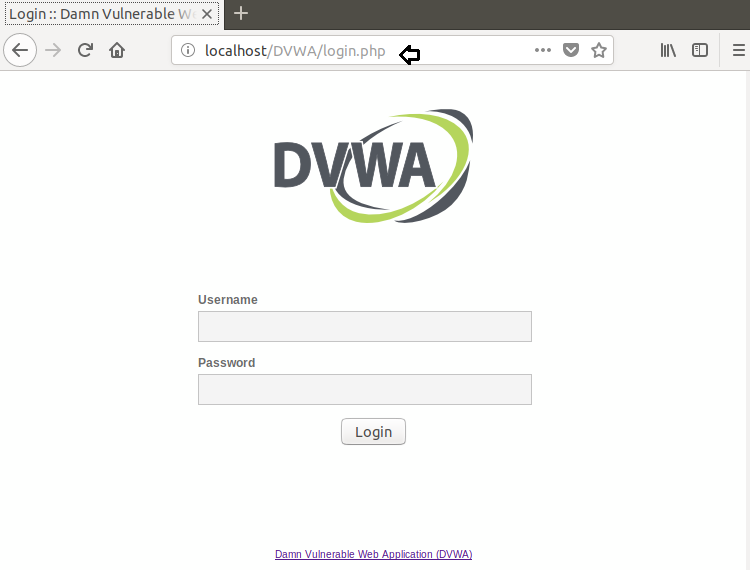
For login, we will use the dvwa username which is admin and password which is dvwa password by default.

bWAPP
A buggy web application that is purposely unsafe. Enthusiasts of security, system engineers, developers can find out about Web vulnerabilities and prevent them.
bWAPP prepares you for successful tests and penetration testing. Now we will configure bWAPP lab in Ubuntu 18. First, we will download bWAPP and then we will move inside the Downloads folder and then unzip the bWAPP file by the following command-
unzip bWAPP_latest.zip

Now we will move bWAPP into var/www/html by the following command-
mv bWAPP /var/www/html

Now we will edit the config file; so, move inside the config file by the following command and where you can see that db username is root and db password is bug b default.
cd admin ls nano setting.php
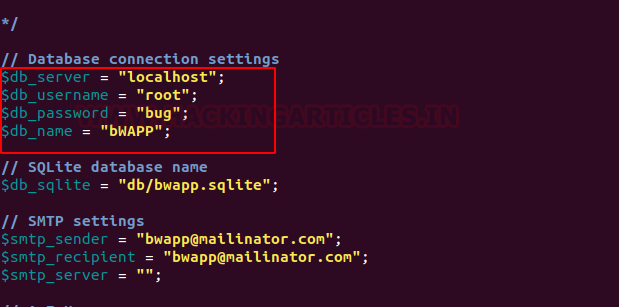
Now we will make some changes and will set our ubuntu user raj in place of root and set password 123 in place of bug. Save it and then exit the config file.
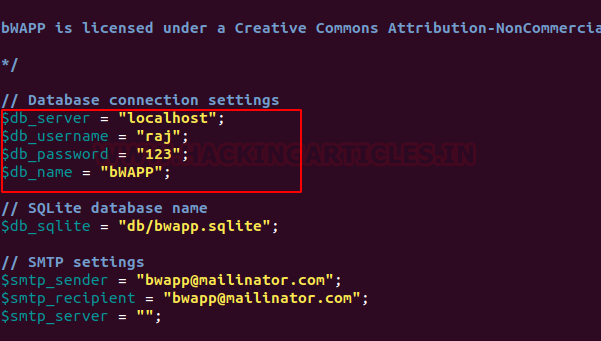
Now go to your browser and open bWAPP installation file by the following command and click on here as shown in the image below
http://localhost/bWAPP/install.php
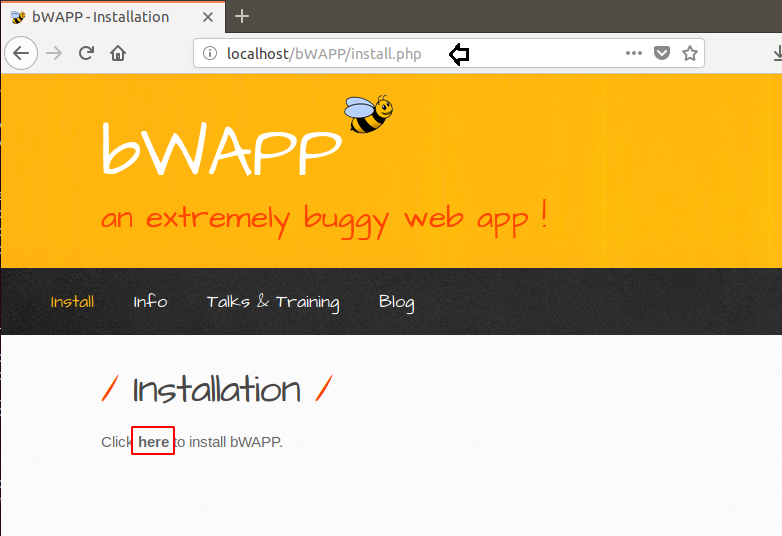
Now you will get a login page of bWAPP where we will use the default username which is bee and default password which is bug and you are logged in in bWAPP.
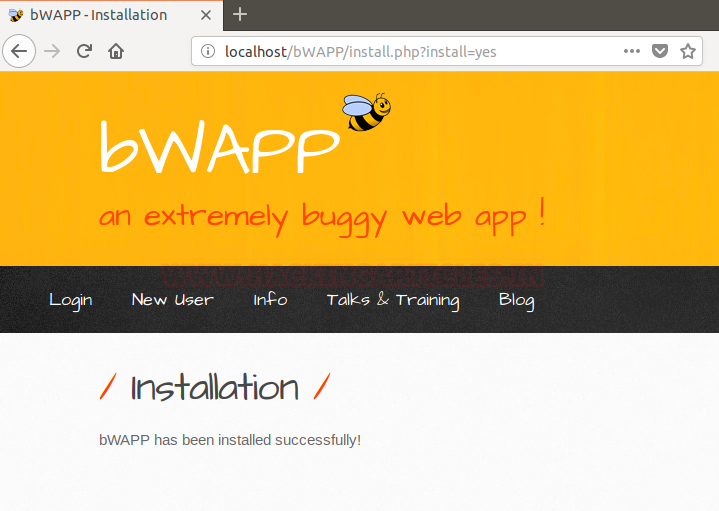
Now you can start working on bWAPP.

When you will login as bee:bug; you will get the portal to test your penetration testing skill.

XVWA
XVWA is poorly coded written in PHP/MYSQL web application that helps security lovers learn security from applications. This application is not advisable online because it is Vulnerable to extremes as the name also suggests. This application should be hosted in a controlled and safe environment where you can improve your skills with the tool of your choice. So, let’s start-
First, we will download XVWA from GitHub; so, go to ubuntu terminal and open the following link to download XVWA lab inside html directory by the following link-
git clone http://github.com/s4n7h0/xvwa.git
Once it is downloaded, we will open the config file of xvwa by the following command
cd xvwa nano config.php
Now we can see that the username of xvwa is root and password is left blank.

Now we will remove the root user from here and we will be using the ubuntu username and password here which is raj:123
Afterwards, we will save the file and exit.
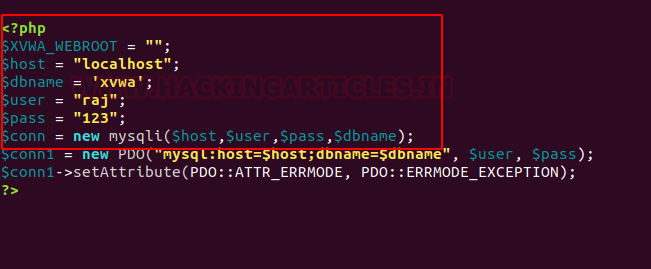
Now browse web application through URL-localhost/xvwa and we can see that we are successfully logged in-

SQLI Labs
A laboratory that offers a complete test environment for those interested in acquiring or improving SQL injection skills. Let’s start. First, we will download SQLI lab inside html directory by the following link-
git clone http://github.com/Rinkish/Sqli_Edited_Version
Once the download is done, we will move sqli labs into the /var/www/html directory and rename it to sqli. Then go inside the sqli directory where we will find /sqli-connections directory. Here we will run ls command to check the files and we can see that here is file by the name of db-creds.inc
we need to make some changes in the config file by the following command-
cd Sqli_Edited_Version/ ls mv sqlilabs/ ../sqli cd sqli cd sql-connections/ ls nano db-creds.inc

As we can see that username is given root and password is left blank which we need to modify.

Now here we will set the username and password as raj:123 Now save the file and exit.
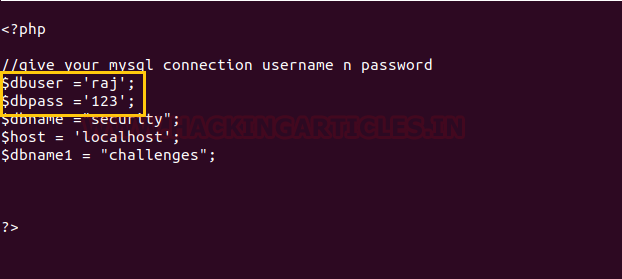
Now browse this web application from through this URL: localhost/sqli and click on Setup/reset Databases for labs.

Now the sqli lab is ready to use.

Now a page will open up in your browser which is an indication that we can access different kinds of Sqli challenges
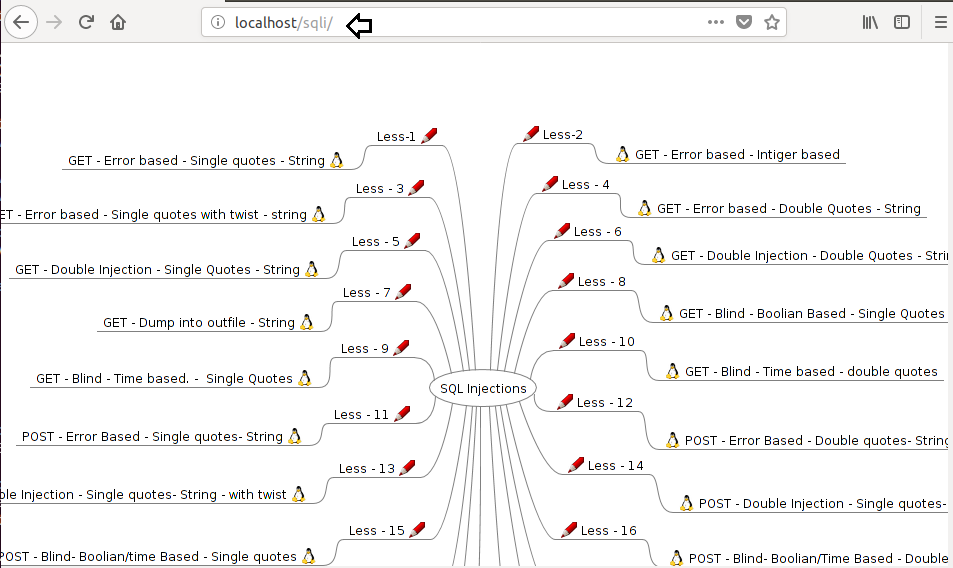
Click on lesson 1 and start the Sqli challenge.

Mutillidae
OWASP Mutillidae is a free open source purposely vulnerable web application providing an enthusiastic goal for web security. It’s a laboratory which provides a complete test environment for those who are interested in SQL injection acquisition or improvement. This is an easy-to-use Web hacking environment designed for laboratories, security lovers, classrooms, CTFs, and vulnerability assessment targets, and has dozens of vulnerabilities and tips to help the user.
So, let’s start by downloading by the clicking on the following link given below-
git clone https://github.com/webpwnized/mutillidae

After the downloading, go inside the Mutillidae directory and where you will find a directory /includes, go inside this directory.
Inside this directory, we will find database-config.inc file which we need to open by nano command as shown in the image below.
cd mutillidae cd includes ls nano database-config.inc
Now here you will find that username is root and password is Mutillidae, by default and which we need to change.
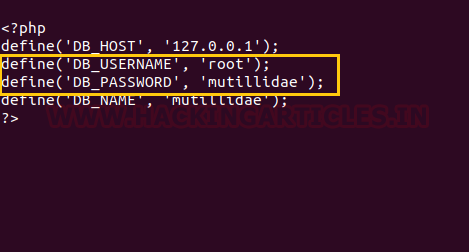
Now we will use our ubuntu username and password which is raj:123. Save the changes and then exit

Now we will open this our local browser by the following URL: localhost/mutillidae where we will find an option of reset database. Just click on it to reset the database.

Now you will be redirected to a page which will ask you to click ok to proceed. Here you need to click on ok and you are done with the configuration of the Mutillidae lab.
So, In this way, we can setup our vulnerable web application lab for penetration testing.
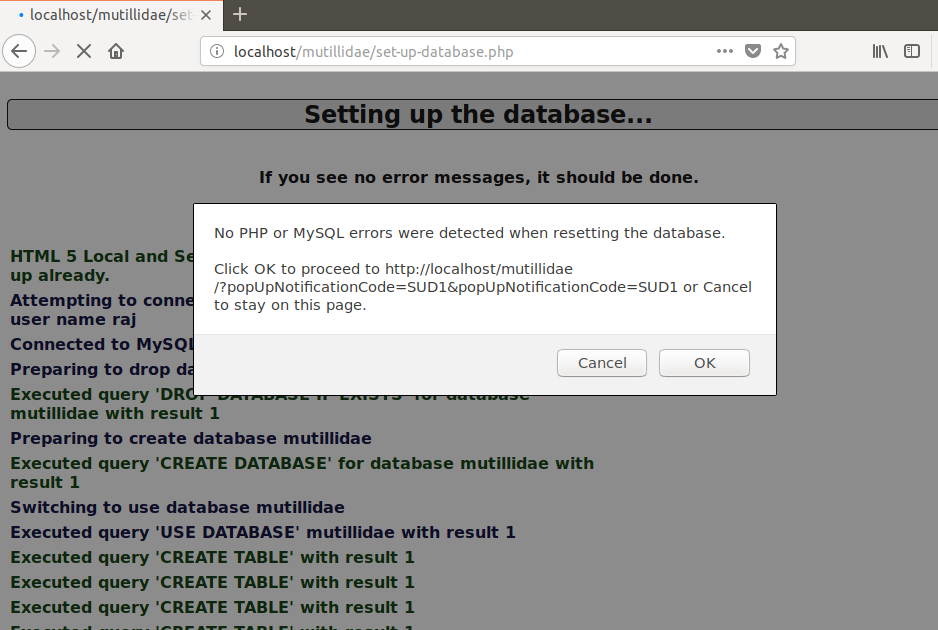
Author: Geet Madan is a Certified Ethical Hacker, Researcher and Technical Writer at Hacking Articles on Information Security. Contact here
Ask
i just install sqli dhakkan, and i just click the Setup/Reset Database for labs like your tutorial, but not working like above, just the dhakkan like can’t connect to the phpmyadmin database
then i try to login phpmyadmin manually, but i can’t, i configure like the tutor to ‘blank’ the password, but i just try to login manually on phpmyadmin i left blank password but can’t login, how?
i’m so sorry, i just beginner hehe, thx
plz recheck
How much of my identity can you CHange if I can give you full access to the device for your phone