Android Mobile Device Forensics with Mobile Phone Examiner Plus
AccessData (AD) Mobile Phone Examiner Plus (MPE+) is a powerful mobile device data review tool that can be used in the field as part of a mobile field unit or in the lab. Additionally, data extracted from mobile devices using MPE+ can be easily imported into an FTK case, which offers more in-depth drill-down, categorization, full-text index searching, and all of this is right alongside other digital evidence collected for a case. MPE+ can extract information such as phone and address book data, media files, call logs, SMS and MMS messages, calendar, and file system data stored in the memory of a mobile device.
Download MPE+ from here & install in your PC.
Now Double click on MPE+ Icon to open it.
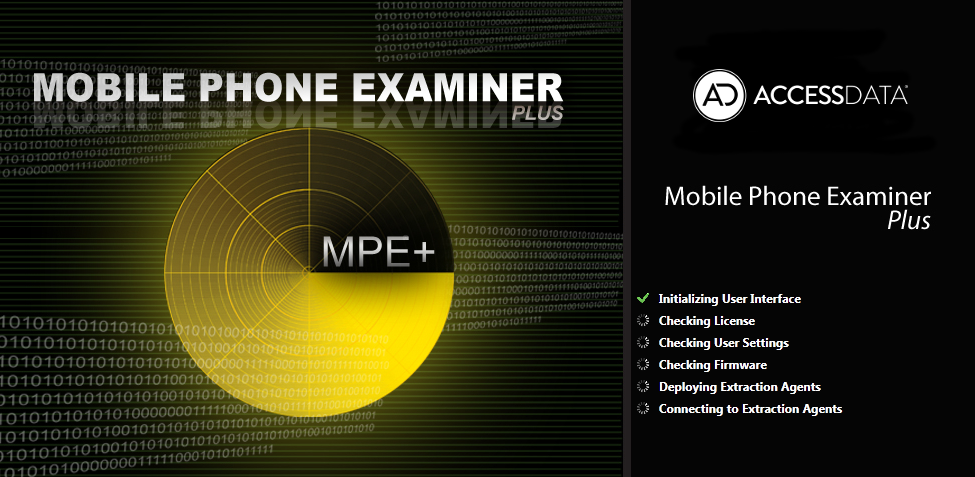
Note: USB Debugging must be enabled.
Now select the Drive Management option from Home tab.
To install the mobile driver in your system, click on download option from the given list. It will install the driver. Click on Select Device.
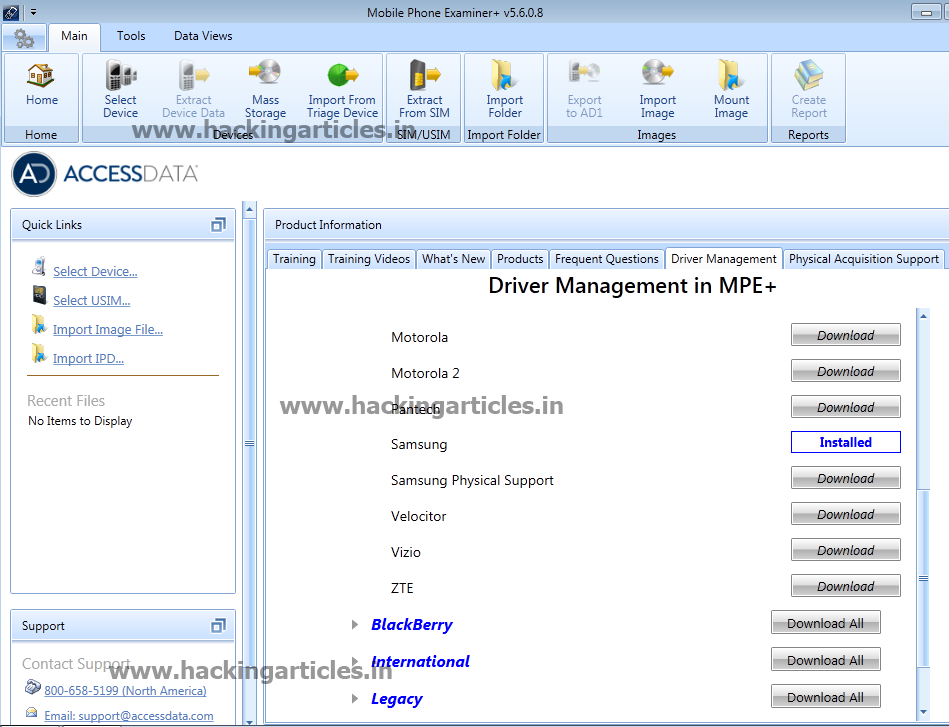
Now enter the Manufacturer and Model No of the mobile. Click on Connect.

Now select the mobile android version and click on finish.

It will display a message. Connecting to Android Device.

Now it will show the Select Data for Extraction Pop Up. Click on Select All Option and select Extract Option.

It will show the Progress Bar for Android Logical Device Data Extraction.
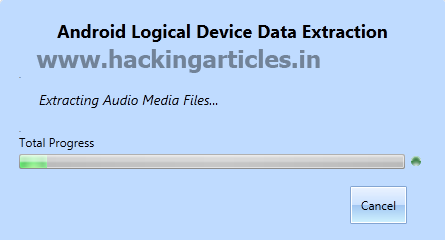
Now click on Device Information, it will show all the details about the Android Mobile.

Select Call History Option to see all incoming and outgoing call details with duration as well as date and time.

To view all the contacts in the mobile, select Contacts option.

To get all the SMS messages, Select SMS Option.
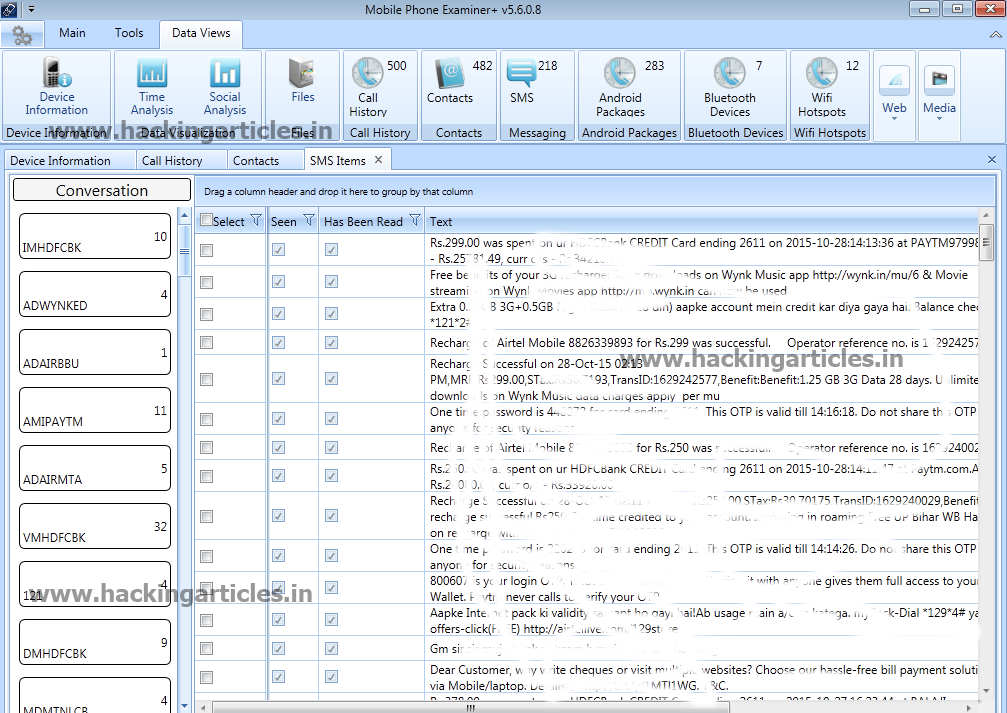
To see how many android packages have been installed, select Android Packages.

To see all the connected Bluetooth devices, click on Bluetooth Devices Option.
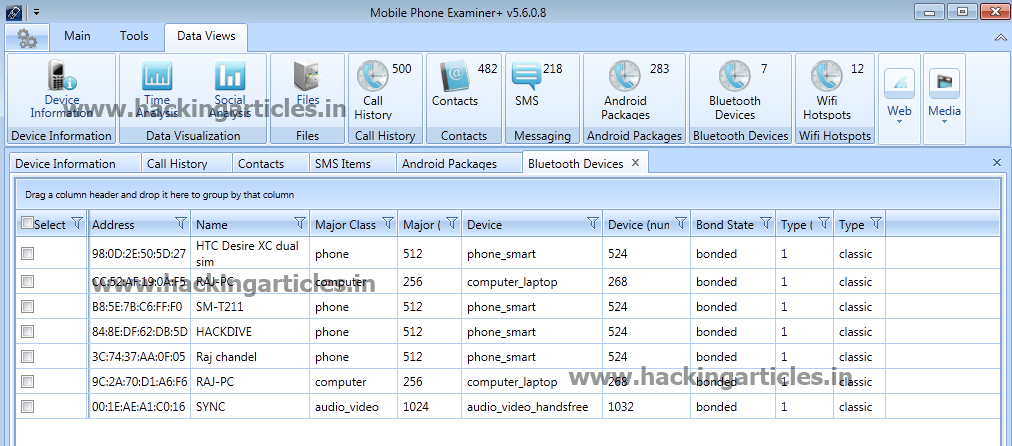
To get the information about the WIFI connections connected with this android mobile, select WiFi Hotspots.

To see the bookmarks, click on WEB option and then select Bookmarks Sub option.

To get Browser History, Click on Web Option and select Browser History Sub option.

To see all the images existing in the Android Mobile from different resources, select Media option and click on Image Sub option.

To get the information about all video files, Select Video sub option from Media Option.

Author: Mukul Mohan is a Microsoft Certified System Engineer in Security and Messaging with high level of expertise in handling server side operations based on windows platform. An experienced IT Corporate Trainer and Computer Forensics Expert with over 20 years’ Experience.
You can contact him at mukul@hackingarticles.in