Forensic Investigation of Any Mobile Phone with MOBILedit Forensic
With MOBILedit Forensic you can view, search or retrieve all data from a phone with only a few clicks. This data includes call history, phonebook, text messages, multimedia messages, files, calendars, notes, reminders and raw application data. It will also retrieve all phone information such as IMEI, operating systems, firmware including SIM details (IMSI), ICCID and location area information. Where possible MOBILedit Forensic is also able to retrieve deleted data from phones and bypass the passcode, PIN and phone backup encryption.
Note: USB Debugging must be enabled.
Download the MOBILedit! Forensic from here & Install on your PC. Now Click on MOBILedit! Forensic.
Click on Connect Option. MOBILEedit! Forensic Wizard will run and ask for Phone, Data file or SIM Card.
Select Phone Option. Click on Next.


Now it will ask for type of connection. Select Cable Connection. And click on Next.

Now follow the instructions such as install Driver or turn on USB debugging if connecting Android.
Now connect the phone via data cable. If prompted choose connection mode to PC Sync or COM port. Click on Next Option.

It will show the connected mobile. Check your Mobile model and click on Next.

To take the Backup, first of all enter Owner Name, Device Evidence Number and Owner Phone Number.
Click on Browse Option to select the path folder where backup data will be stored and click on Next.
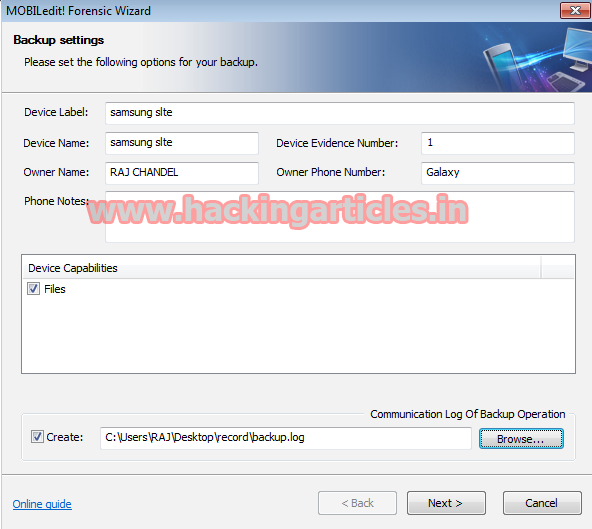
Now it will ask for part of file system to backup. Choose Whole File System or Specified File Types such as Audio, Video or pictures. Then Click on Next.
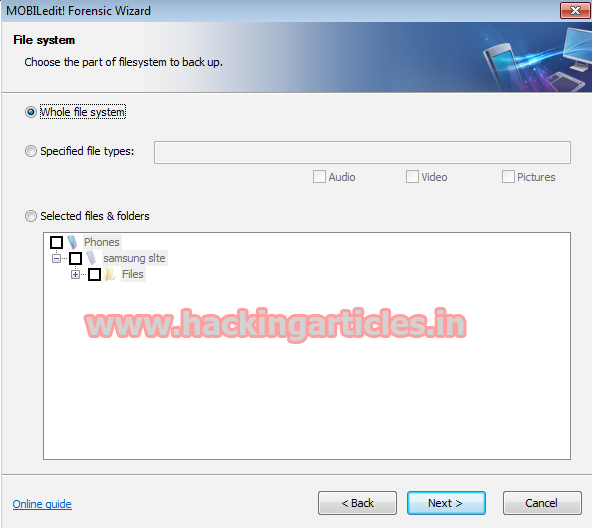
Now it will show the progress bar for Back Up and after completion click on Next.

Now select the check box for Phone memory extraction and click on Next.

Now it will show the message for creation of memory dump on memory card file. Click on Next.

Now select the group….Cases to organize device data or click on <New Case > to create new case and click on Next.

If we have selected New Case Option, then it will ask for Case Number and investigator details .Enter Investigator Details and click on Next.

Now select the Template for Data Export and Click on Finish.
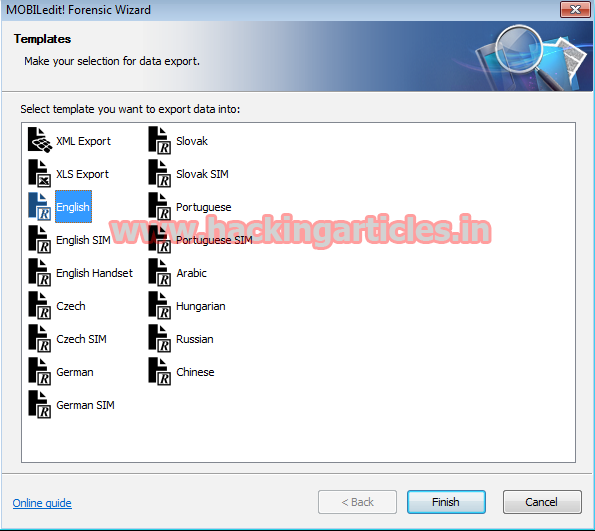
Now it will show the generated Forensic Report.

Select Connected Device Option.
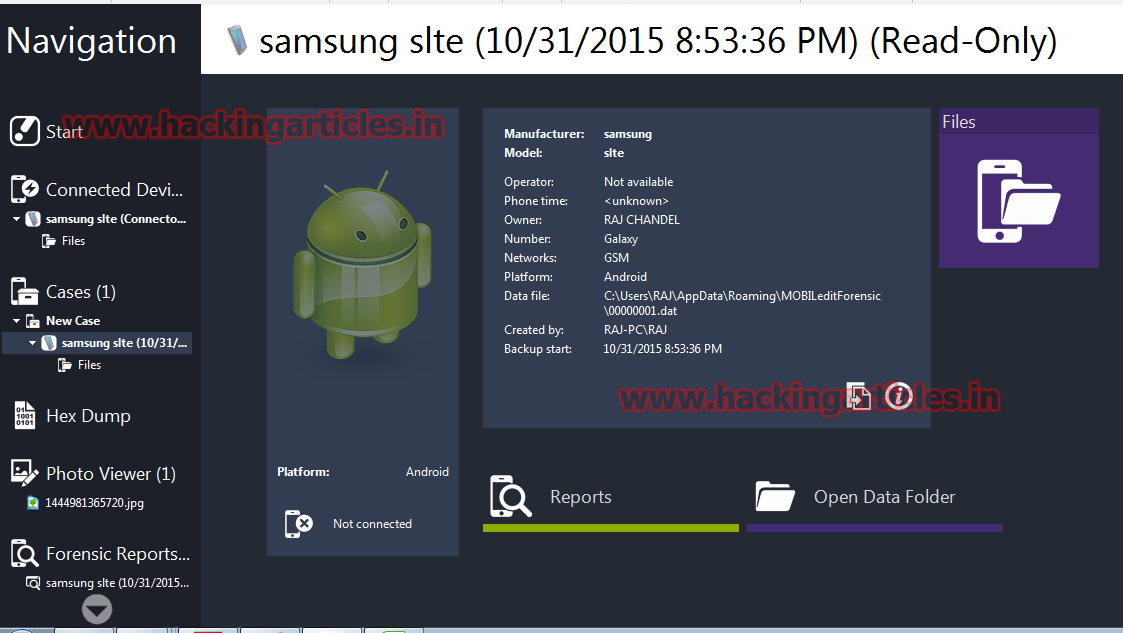
Now it will generate a report with all the details such as Phone book, Call logs, messages, Files etc.

To get phone book details, select Phone book option

Now you can select sub option such as WhatApp to see WhatsApp Messages.

Click on Call Logs to see Missed Calls, Outgoing calls and Incoming calls.

Now Click on Messages to see all received, sent and draft messages.
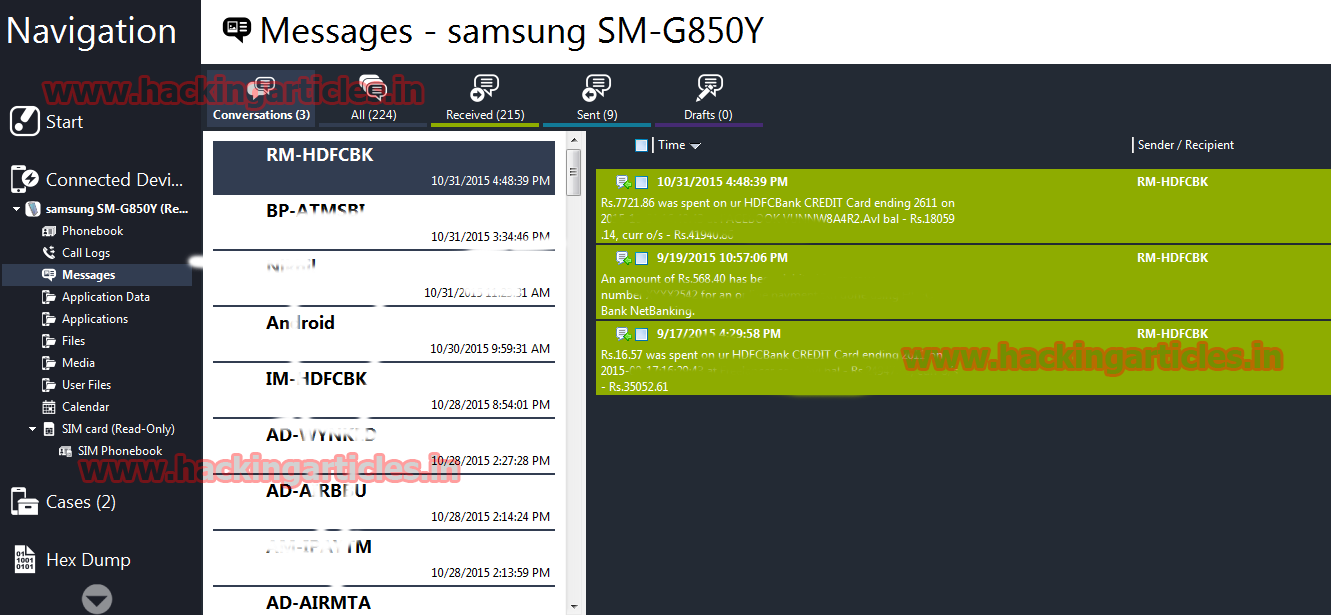
Click on Application Data to get all the details about content providers.

Click on Application to see all the installed Apps in Mobile.
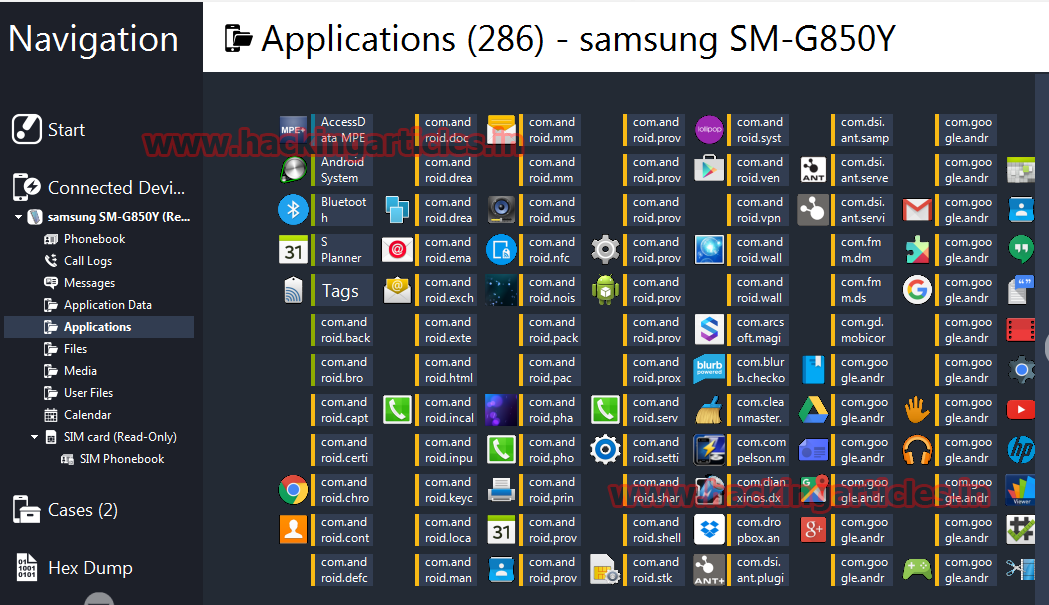
Select Files Option to see all the details about system files in Mobile.
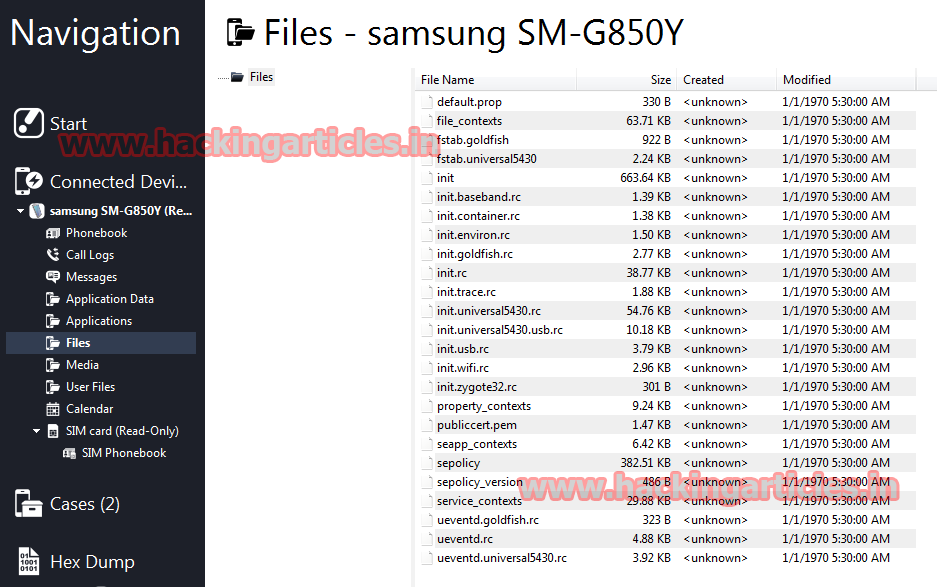
Now Click on Media and select internal media or user media and then select pictures option to see Pictures.

To view User‘s Files, Click on Option User Files.

Author: Mukul Mohan is a Microsoft Certified System Engineer in Security and Messaging with high level of expertise in handling server side operations based on windows platform. An experienced IT Corporate Trainer and Computer Forensics Expert with over 20 years’ Experience.
You can contact him at mukul@hackingarticles.in
Exilant. I love all the articles and I am following from past 3 years. Requesting to continue to your goal. Thanks.
Perfect Article for Forensics. Sir Mobiledit Softwares also available for Linux System ?