Windows Firewall Post Exploitation with Netsh
This article is will provide an in-depth post exploitation guide to gather all the information about the victim’s Firewall and network settings.
Table of Content :
- Introduction to Firewall
- Rules of Firewall
- Advantages of Firewall
- Types of Firewall
- Importance of firewall
- Introduction to netsh
- How to block a TCP Port on remote PC
- How to block multiple TCP ports
- How to view firewall rules
- How to delete firewall rules
- How to add firewall rules
- View current profile status
- Modifying the firewall further
Introduction to firewall
Firewall is a network security system designed to prevent unauthorized access to or from a private network. Firewalls can be implemented in varied modes i.e. hardware, software, or a combination of both. There are many types of firewall such as Proxy firewall, Application Firewall, Stateful firewall, Packet firewall, etc.
Firewalls are connected to the network and are frequently used to prevent unauthorized Internet users from accessing private networks connected to the Internet, especially intranets ensuring security. All messages entering into or leaving the intranet pass through a firewall, which examines each message and block those which do not meet the specified security criteria.
Rules of firewall
Firewall is functional on two rules which are always encircled by Inbound and outbound rules:
Inbound rules: These are the ones which filter traffic passing from the network to the local computer based on the filtering conditions specified in the rule.
Outbound rules: These are the ones which filter traffic passing from the local computer to the network based on the filtering conditions specified in the rule.
Both inbound and outbound rules can be configured to allow or block traffic as needed.
In other words, we can say that Inbound rules are the rules related to traffic that enters your computer. If you are running a Web Server on your computer then you will have to tell the Firewall that outsiders are allowed to connect to it. Further, Outbound rules categorize some programs to use the Internet yet block others as Outbound rules are related to the traffic that is sent from your computer. You will want to let your Web Browser (Internet Explorer, Firefox, Safari, Chrome, Opera…) have accessibility to the Internet but at the same time with the help of outbound rule you can block desired websites, so a command can be inserted which displays that Windows Firewall is allowed or disallowed.
Advantages of Firewall
- Network isolation
- Network flexibility
- No malware protection is required
- No maintenance
Types of firewall
- Packet filtering firewall
- Circuit lever firewall
- Stateful inspection firewall
- Application-level firewall
- Next-gen firewalls
Importance of firewall
A firewall has now become an important part of a network. Firewall is important because :
- It protects your computer from unauthorized remote access
- It blocks linking your messages to unwanted content
- It will block unnecessary and immoral content
- It matches the details of data packets for reliable information.
- IP and Domain can also be blocked or allowed.
Introduction to netsh
Netsh is a command-line utility that allows you to display the configuration of your computer network till time or you can change the network configuration of a computer that is currently running. Netsh commands can be run by typing commands at the netsh prompt and they can be used in batch files or scripts. Remote computers and the local computer can be configured by using netsh commands. Netsh also provides a scripting feature that allows you to run a group of commands in batch mode against a specified computer. With netsh, you can save a configuration script in a text file for archival purposes or to help you configure other computers.
(Reference: https://docs.microsoft.com/en-us/windows-server/networking/technologies/netsh/netsh-contexts)
Now let us assume that the firewall of the victim’s PC is enabled:
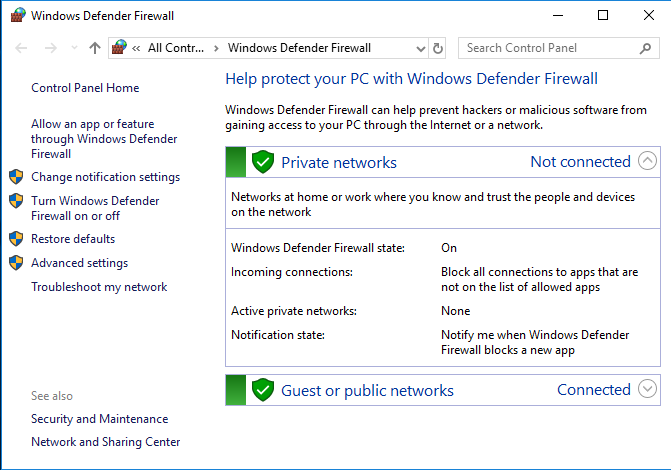
So to turn off the firewall of victim’s PC, first of all, get a session through meterpreter and then take the administrator privileges of the remote PC. Move on to the shell of remote PC and write
netsh firewall set opmode mode=disable
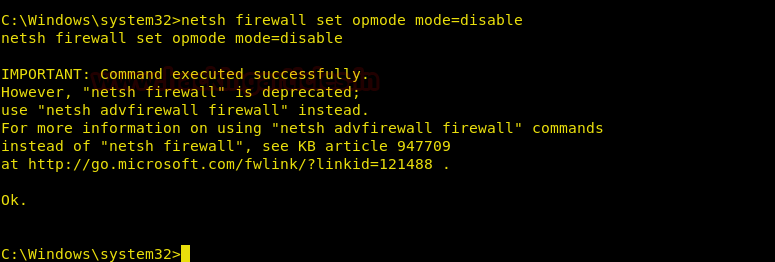
And like this, the firewall of remote PC will be disabled.

How to Block TCP Port on Remote PC:
We can not only turn off or on the firewall through Metasploit but we can also block and allow access to any particular port. Yes, that means we can control Inbound and Outbound rules as well. Again after having the session through meterpreter and bypassing administrative privileges and going to the shell of the remote PC just type
netsh advfirewall firewall add rule name="Block Ports" protocol=TCP dir=out remoteport=80 action=block
Here,
Name = The name of the rule. (Pick something descriptive)
Protocol = The protocol we are going to block (UDP or TCP for most cases)
Dir = The direction of the block. Can be IN or OUT
Remote Port = The port of the remote host that is going to be blocked
Action = Could be blocked or allowed. In our case, we want to block the connection

Once you execute the above code, all outbound requests to any host on port 80 will be blocked, and it adds an entry to the Windows firewall:
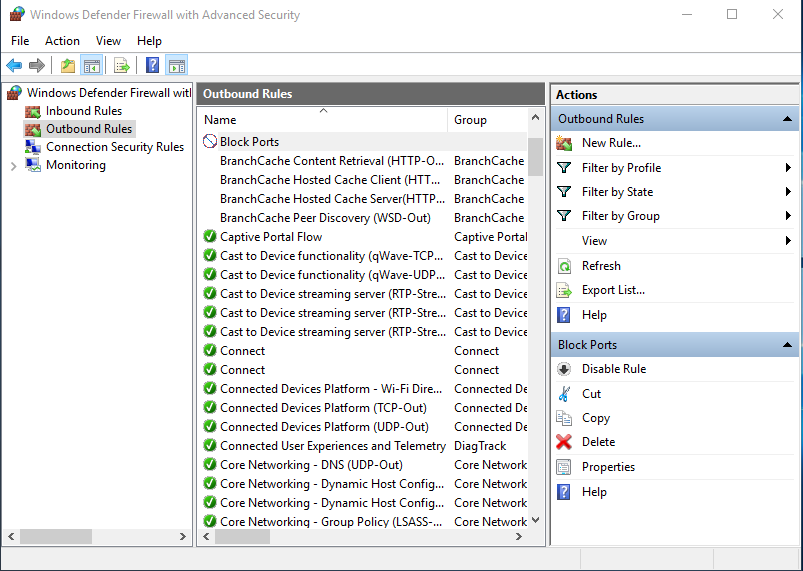
And if you check its properties and click on ‘Protocols and Ports’ tab then you can see the result.
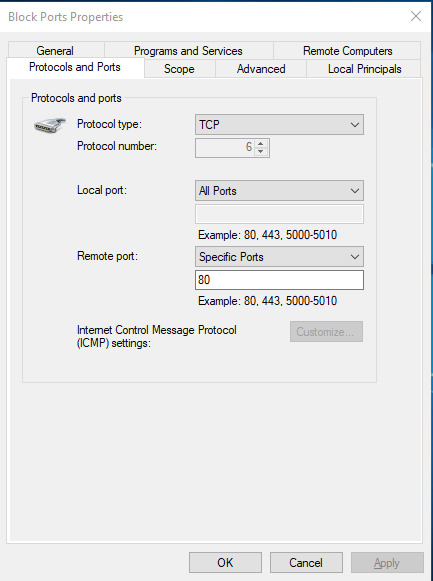
How to Block Multiple TCP Ports
Now that we have how to block a port in remote PC, let us dig a little deeper i.e we can not only block one port but also two or more than two. And to block two to more port again take a meterpreter session as well as administrator privileges of the remote PC and just write
netsh advfirewall firewall add rule name="Block Ports" protocol=TCP dir=out remoteport=80,443 action=block
 Once you execute the above code, all outbound requests to any host on port 80 will be blocked, and it adds an entry to the Windows firewall:
Once you execute the above code, all outbound requests to any host on port 80 will be blocked, and it adds an entry to the Windows firewall:

And if you check its properties and click on ‘Protocols and Ports’ tab then you will find that now it has blocked both port 80 and port 443:
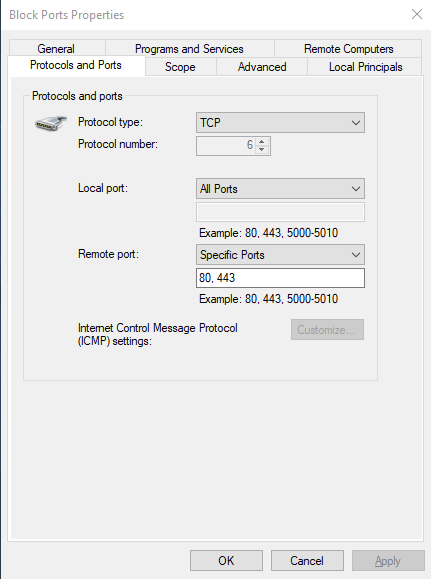
Now, by blocking ports 80 and 443 we have blocked the HTTP and HTTPS services on the remote PC and so our victim will not be able to access any website. And the following error is displayed :
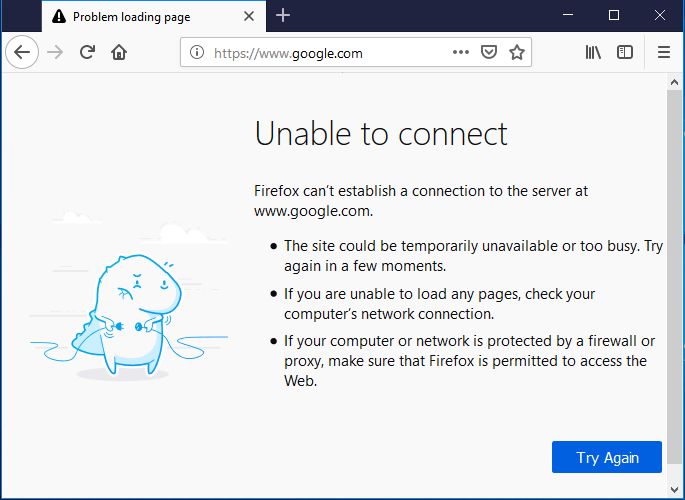
How to view Firewall Rules
Now we will learn how to view inbound and outbound rules of the firewall in remote PC, how to delete a rule, how to allow the port on which our payload will work in future, how to stop your remote PC from being ping.
First of all, let us assume that there is a blocked port in an outbound rule in our remote PC:
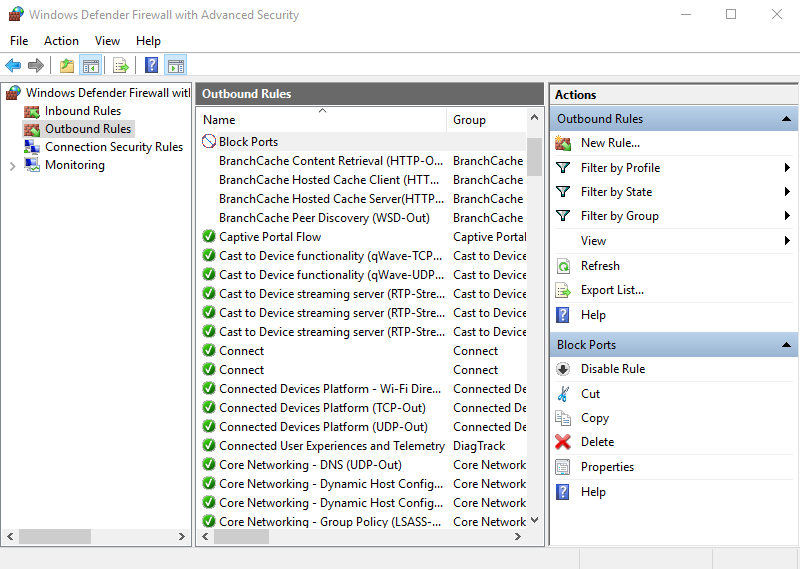
To know which rule is enabled and disabled in our remote PC, take a session through meterpreter and bypass administrator privileges. After doing so type:
netsh advfirewall firewall show rule name=all
Once this command is executed, all the rules will be displayed :
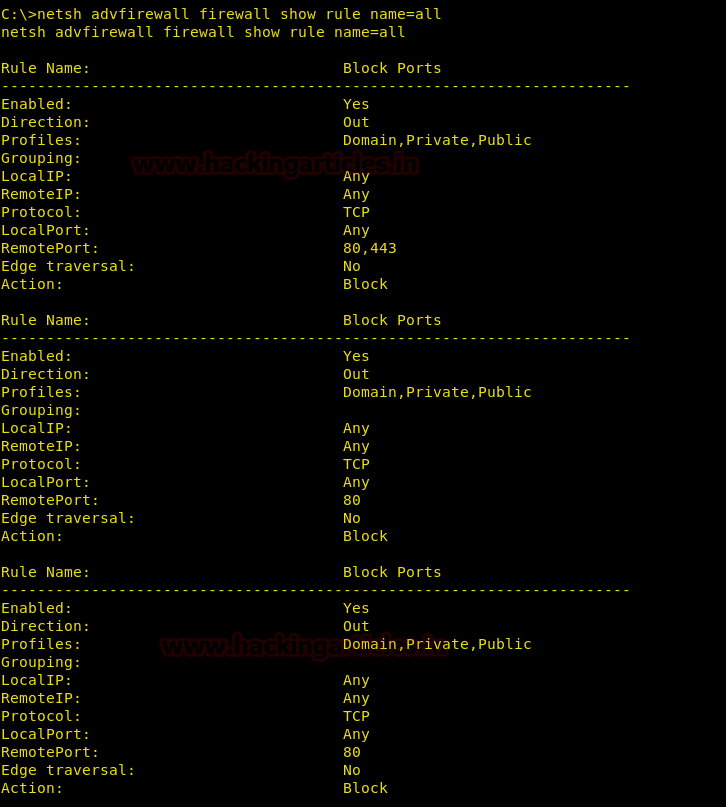
How to delete Firewall rules
In the above image, we can see that Port 80 and Port 443 is blocked under the rule name “Block All Ports”. So to delete that rule in the remote PC type :
netsh advfirewall firewall delete rule name="Block Ports"
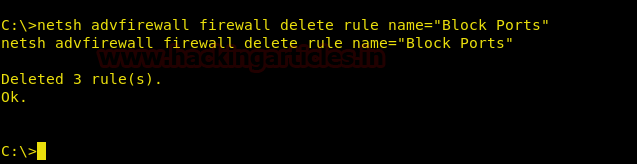
Once this command executed, the said rule will be deleted. And you can run
netsh advfirewall firewall show rule name=all
Command again to see the result :
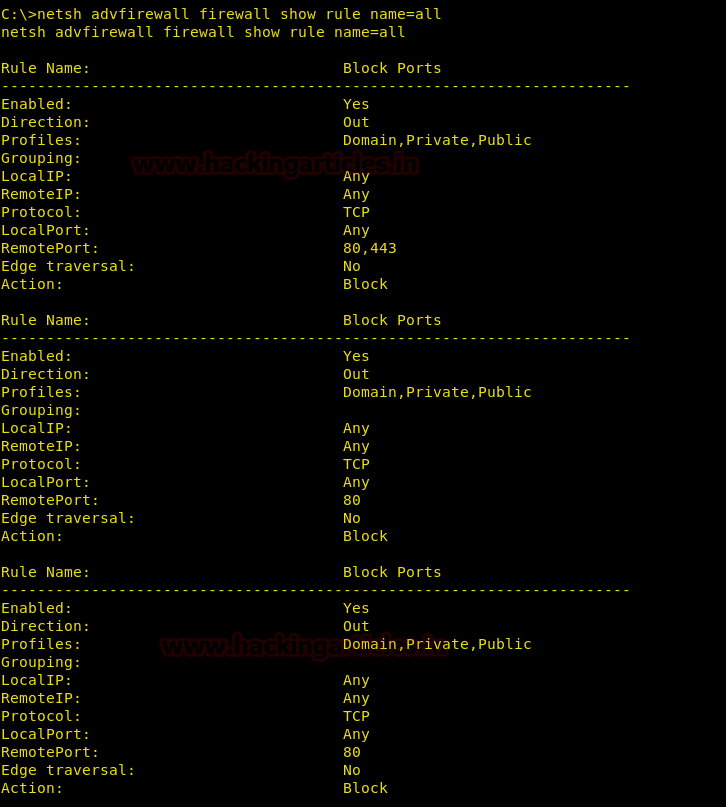
And we can also see the result in the firewall outbound rules :
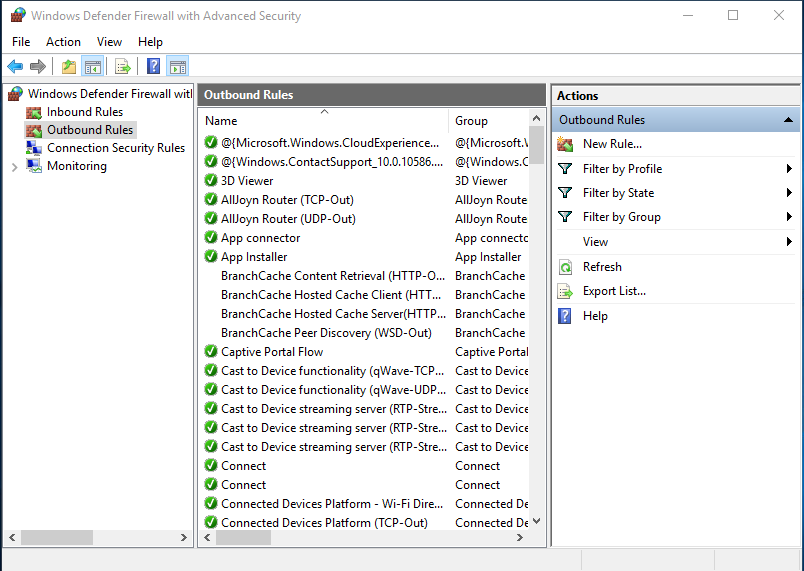
How to add a rule in Firewall
Our normal payload works on port 4444. Now, if we want to allow port 4444 so we can upload a payload which works on port 4444, we just have to type :
netsh advfirewall firewall add rule name="Allow Port 4444" protocol=TCP dir=out remoteport=4444 action=allow

Once this command executed, port 4444 will be allowed on our remote PC :

Now to block stop our remote PC from being pinged we can just type :
netsh advfirewall firewall add rule name="All ICMPV4" dir=in action=block protocol=icmpv4

When this command will be executed, a rule blocking ping to our remote PC will be created:
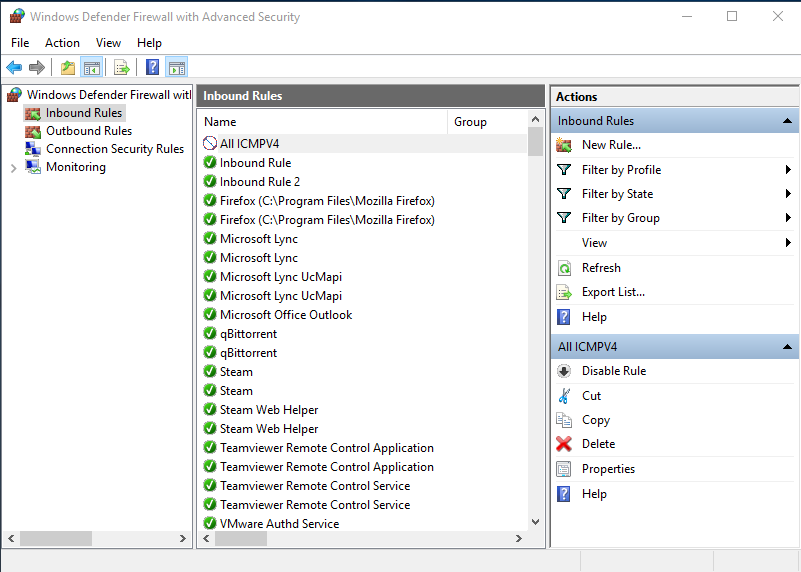
And the following will be the result :

View Current Profile Status
Now we will see how to block /allow particular IP Address in remote PC Firewall and also learn how to view details of programs added to the exception/allowed list and the details of port added to the exception/allowed list. Along with this, we will learn how to see the status of the main settings of Firewall and what its current profile, i.e is whether it is on or off.
netsh advfirewall show currentprofile
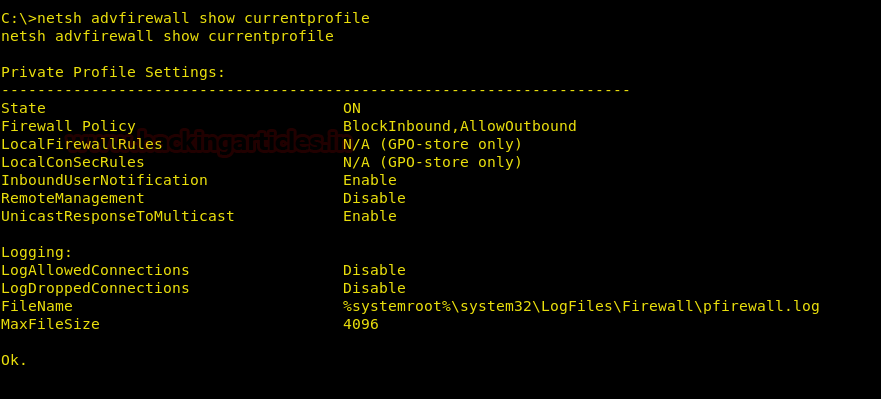
After knowing the profile of the firewall we can see which programs are allowed by the host of Remote PC. For this, type:
netsh firewall show allowedprogram
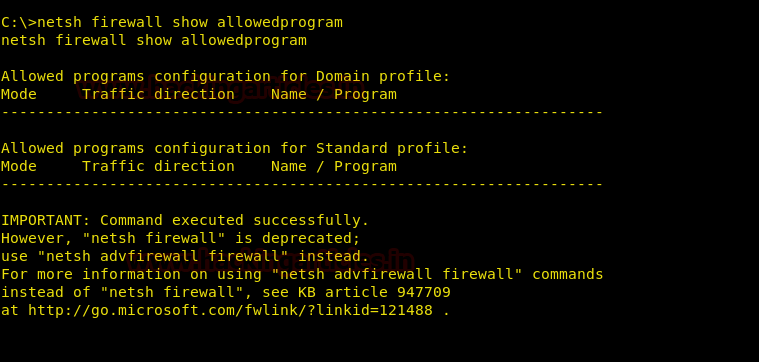
Our next command is to see the status of the main settings. And to see them, type:
netsh firewall show config
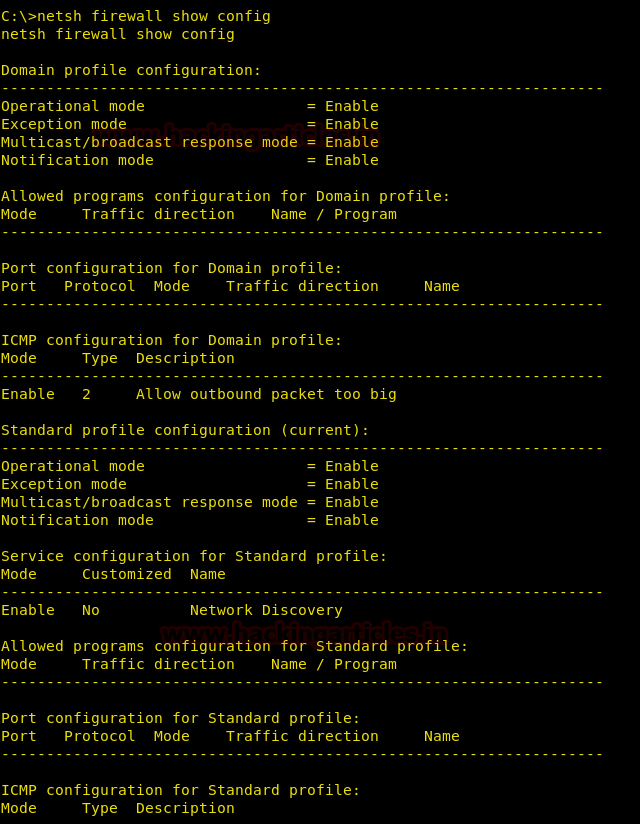
Next, we can also see the location of the file in which all the firewall logs are kept. And for this, type:
netsh firewall show logging

Modifying Firewall Further
The firewall also allows us to Block a single IP address while allowing others and vice versa. So first to let us learn how we can Block a single IP For this, type:
netsh advfirewall firewall add rule name="IP Block" dir=in interface=any action=block remoteip=192.168.0.15/32
(In the above command “/32” is a subnet mask of IP.)

After executing the said command, we can see the following result:

And we now see the properties of the IP Block rule we can see that the IP: 192.168.0.15 is blocked
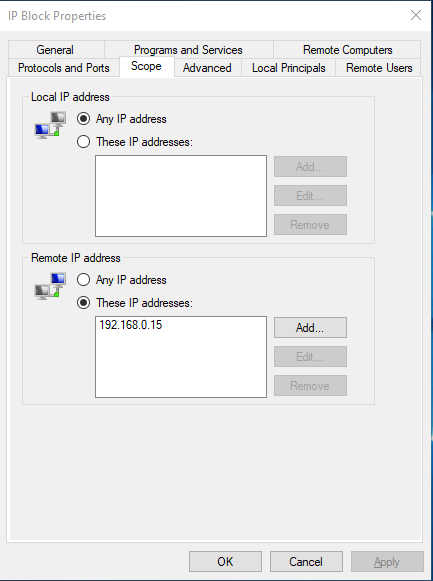
Now, similarly, to allow a particular IP Address, type:
netsh advfirewall firewall add rule name="IP Allow" dir=in interface=any action=allow remoteip=192.168.0.15/32
(In the above command “/32” is a subnet mask of IP)

After executing the said command, you can see the following result:

And we now see the properties of the IP Block rule we can see that the IP: 192.168.0.15 is Allowed :
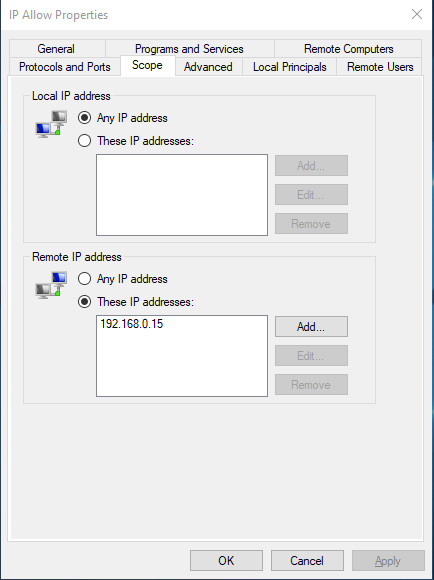
Author: Yashika Dhir is a passionate Researcher and Technical Writer at Hacking Articles. She is a hacking enthusiast. contact here