Beginner Guide to IPtables
Hello friends!! In this article, we are going to discuss on Iptables and its uses. Iptables is a command-line firewall, installed by default on all official Ubuntu distributions. Using Iptables, you can label a set of rules, that will be gone after by the Linux kernel to verify all incoming and outgoing network traffic.
Today we will look at some basic concept of Ipatble using various Iptables options to generate a Filter Table which will filter the incoming and outgoing traffic
Basic Iptables Options
-A: Add this rule to a rule chain.
-L: List the current filter rules.
-m conntrack : Allow filter rules to match based on connection state. Permits the use of the –ctstate option.
–ctstate: Define the list of states for the rule to match on. Valid states are:
- NEW – The connection has not yet been seen.
- RELATED – The connection is new, but is related to another connection already permitted.
- ESTABLISHED – The connection is already established.
- INVALID – The traffic couldn’t be identified for some reason.
-m limit: Require the rule to match only a limited number of times. Allows the use of the –limit option.
Useful for limiting logging rules:
- –limit – The maximum matching rate, given as a number followed by “/second”, “/minute”, “/hour”, or “/day” depending on how often you want the rule to match. If this option is not used and -m limit is used, the default is “3/hour”.
-p: Describe the connection protocol used.
–dport : The destination port(s) required for this rule. A single port may be given, or a range may be given as start: end, which will match all ports from start to end, inclusive.
-j : Jump to the specified target. By default, iptables allows four targets:
- ACCEPT – Accept the packet and stop processing rules in this chain.
- REJECT– Reject the packet and notify the sender that we did so, and stop processing rules in this chain.
- DROP– Silently ignore the packet, and stop processing rules in this chain.
- LOG– Log
-I: Inserts a rule. Takes two options, the chain to insert the rule into, and the rule number it should be.
-I: INPUT 5 would insert the rule into the INPUT chain and make it the 5th rule in the list.
-s: –source – address [/mask] source specification
-d: –destination – address[/mask] destination specification
Iptables follow Ipchain rules which is nothing but the bunch of firewall rules to control incoming and outgoing traffic
Three Important Types Iptable chains
Input Chain: Input chain rule is used to manage the activities of incoming traffic towards the server.
Output Chain: Output chain rule is used to manage the activities of outgoing traffic from your server.
Forward Chain: A forward chain rule is used for adding up rules related to forwarding of an IP packet. This is usually used while you have a Linux machine as router linking two networks collectively.
As described above by default install iptable is available in all Ubuntu distribution but if it is not installed in any Linux based system and you want to install it then execute given below command.
sudo apt-get install iptables
By default, iptable is blank which allows all incoming and outgoing connection traffic without filtering them. In order to verify inbuilt rules of iptable, we need to execute the following command which displays the list of rules if added in iptables.
sudo iptables -L -v
here -L has used for display the chain rules of iptables and -v for complete information.

Allow Incoming Traffic
In order to allow traffic for any particular port you can use given below command here we have accepted incoming on port 22 for SSH, 80 for HTTP and 443for HTTPS respectively
sudo iptables -A INPUT -p tcp --dport 22 -j ACCEPT sudo iptables -A INPUT -p tcp --dport 80 -j ACCEPT sudo iptables -A INPUT -p tcp --dport 443 -j ACCEPT
So it will allow tcp connection when traffic will coming on port 22, 80 and 443.

Drop/Deny Incoming Traffic
In order to deny traffic for any particular port you can use given below command here we have drop incoming on port 21 for FTP and 23 for Telnet respectively
sudo iptables -A INPUT -p tcp --dport 21 -j DROP sudo iptables -A INPUT -p tcp --dport 23 -j DROP
So it will deny tcp connection when traffic will coming on port 21, 23 and give a message Time Out.

Reject Incoming Traffic
Reject and Drop action closely work same in order to obstruct the incoming traffic from establishing a connection with the server only the difference is that, here it will send a message with “ICMP message Port Unreachable” and drop the incoming packet. You can use given below command here we have to reject incoming on port 25 for SMTP.
sudo iptables -A INPUT -p tcp --dport 25 –j REJECT
So it will drop tcp connection when traffic will coming on port 25 and give a message Destination Port Unreachable.

Allow Incoming Traffic from Specific IP
In order to allow traffic form only a particular IP to establish a secure connection between server and client you can execute given below command
sudo iptables -A INPUT -s 192.168.1.104 -j ACCEPT
It will accept packet coming from network 192.168.1.104

Block Specific Network IP
In order to deny traffic form only a particular IP to establish a secure your server from attacker’s IP you can execute given below command
sudo iptables -A INPUT -s 192.168.1.102 -j DROP
It will deny packet coming from network 192.168.1.102

Block Specific Network Interface
To block a specific network interface, for example, eth0, execute given below command which drops the incoming traffic coming from 10.10.10.10
sudo iptables -A INPUT -i eth0 -s 10.10.10.10 -j DROP
Here you can change the action to allow traffic from a particular network interface using –j ACCEPT options.

Block Specific IP Range
To block a specific IP range in order to deny, the incoming traffic coming from a specific range of IP. Execute given below command which drops incoming packet coming from IP 192.168.1.100 till IP 192.168.1.200
sudo iptables -A INPUT -m iprange --src-range 192.168.1.100-192.168.1.200 -j DROP
Here you can change the action to allow traffic from a particular IP range using –j ACCEPT options.

Block Specific Mac Address
To block a specific Mac address in order to deny, the incoming traffic coming from a specific machine. Execute given below command which drops incoming packet coming from given Mac address or attacker machine.
sudo iptables -A INPUT -m mac --mac-source FC:AA:14:6A:9A:A2 -j DROP
Here you can change the action to allow traffic from a particular Mac address using –j ACCEPT options.

Block Ping Request
Network administrator always concerns with network security, therefore, they always Block Ping request either by using Drop or Reject action, here we are blocking Ping request using DROP option as given in below command.
sudo iptables -A INPUT -p icmp -i eth0 -j DROP

View List of Applied Chain rules
In order to view our applied chain rules once again, we are going to execute given below command which will dump the list of Iptable rules.
sudo iptables -L
From given below image you can observe 4 columns which contain records of IPtable rules.
Here these columns define the following information:
Target: Defines applied action
Prot: stand for Protocol type that can TCP, ICMP or UDP
Option: further option to define the rule, here it is blank
Source: Incoming traffic network IP Address
Destination: Host IP address which will receive incoming traffic packet.
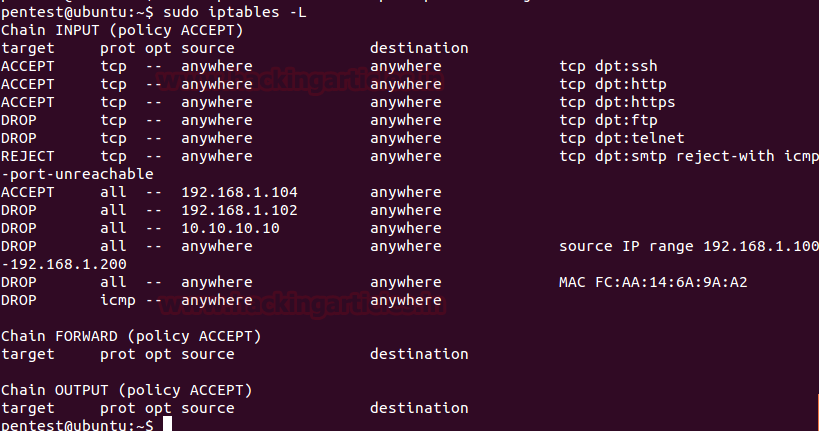
Now if someone tries to Ping the server machine as shown in given below image, so here you can read the message “Request timed out” which means the server machine has dropped our ICMP request packet.
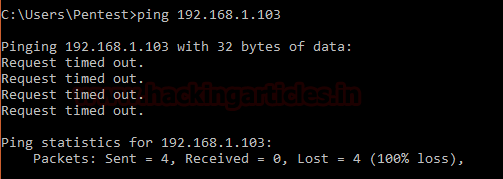
Deleting Any Rule
In order to delete any rule of your Iptable to remove it from inside your filter table, you can use option -D with input rule number. We are going to remove our last rule ICMP drop connection which was at number 12 in the given list of the rule.
sudo iptables -D INPUT 12
Here you can replace number 12 from any other number which rule you wish to remove according to your list of rules.

Let’s view our remaining chain rules once again using the -L option as done above. From given below image you can observe that now the list contain only 11 rules and eliminated rule ICMP drop the connection.
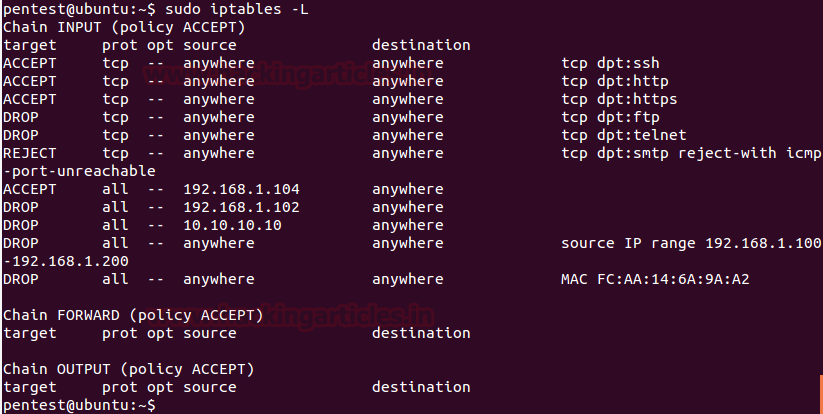
Flush IPtables
If you want to remove the entire set of rule in order to flush your Iptable then use option -F to flush your ipatble applied rules and execute given below command.
sudo iptables -F
Now once again when we had viewed the list of the rule, this time we got the empty table as shown in the given below image.
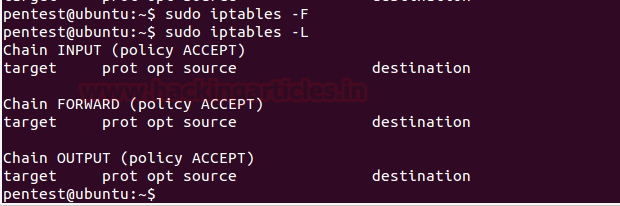
Source: https://help.ubuntu.com/community/IptablesHowTo
Author: AArti Singh is a Researcher and Technical Writer at Hacking Articles an Information Security Consultant Social Media Lover and Gadgets. Contact here