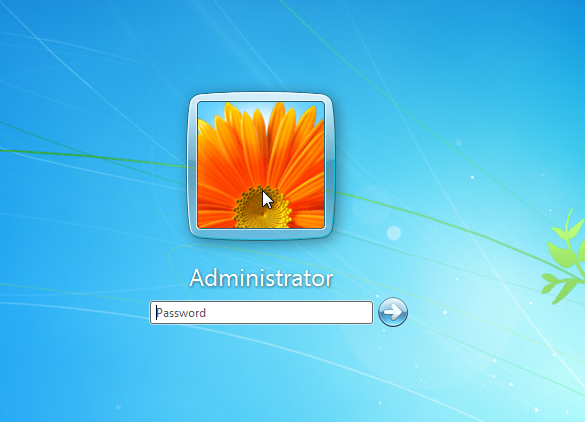Bypass Windows Login Password using Android Phone with DriveDroid
Drive Droid is an Android application that allows you to boot your PC from ISO/IMG files stored on your phone. This is ideal for trying Linux distributions or always having a rescue-system on the go… without the need to burn different CDs or USB pen drives.
Drive Droid also includes a convenient download menu where you can download USB-images of a number of operating systems from your phone. You can also create USB-images which allow you to have a blank USB-drive where you can store files in. Blank images also allow you to use tools on your PC to burn images to the drive and create a bootable USB disk that way.
You can manually download it from google playstore.
Note: need root privilegde means you need rooted phone.
Let’s start!!!
Install DriveDroid app on your smartphone and run the application.

Click on plus sign at the lower right corner to add any iso image file.

Under preference here we need to select image directories so that we can browse konboot iso image file.
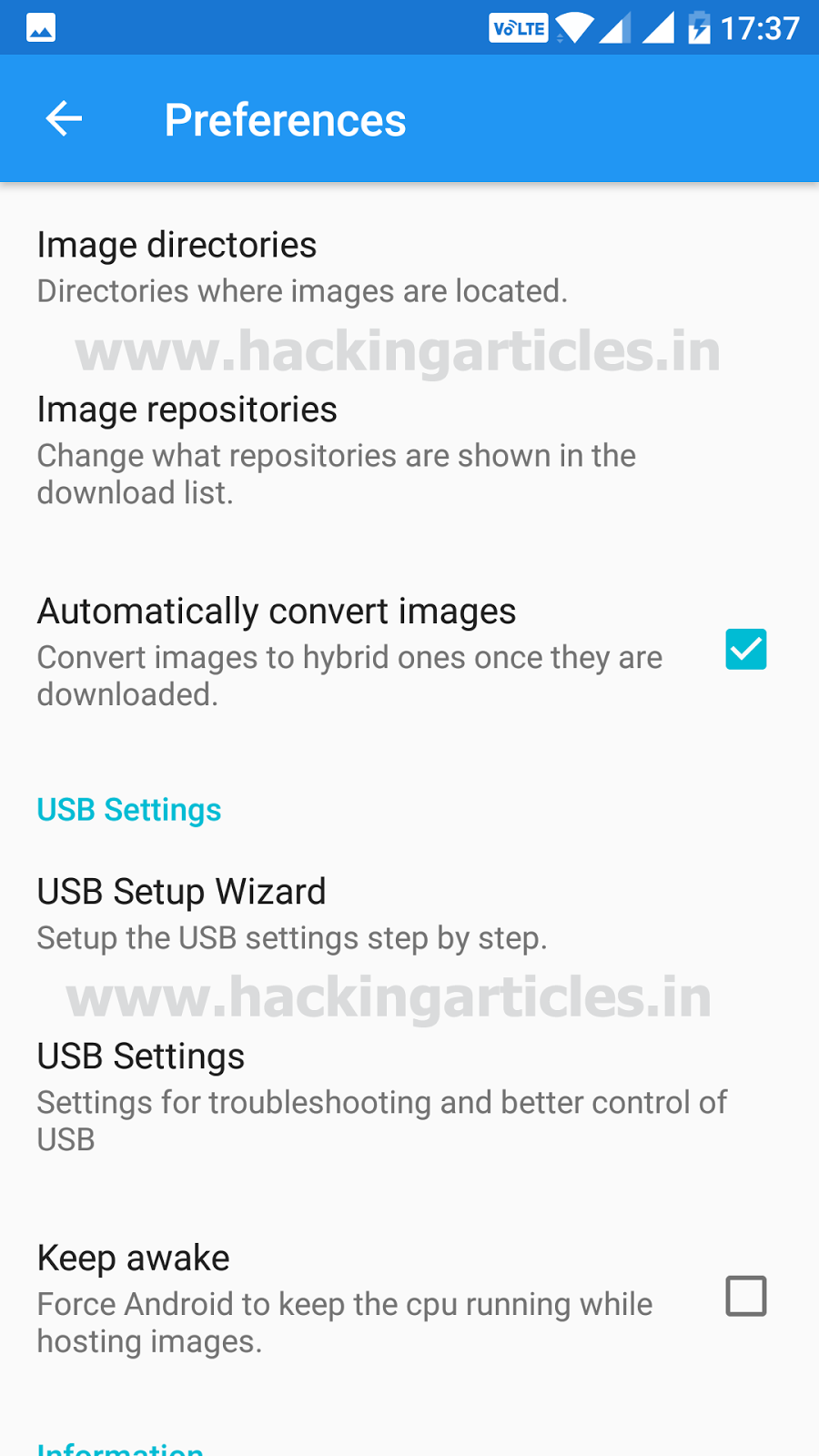
Further it will move into internal storage to let you choose your iso file, I have opt for konboot.iso and click on select (Please note that the kon-bootCD.iso file should exist on your phone)

Selected the koonboot iso file and it will get mounted
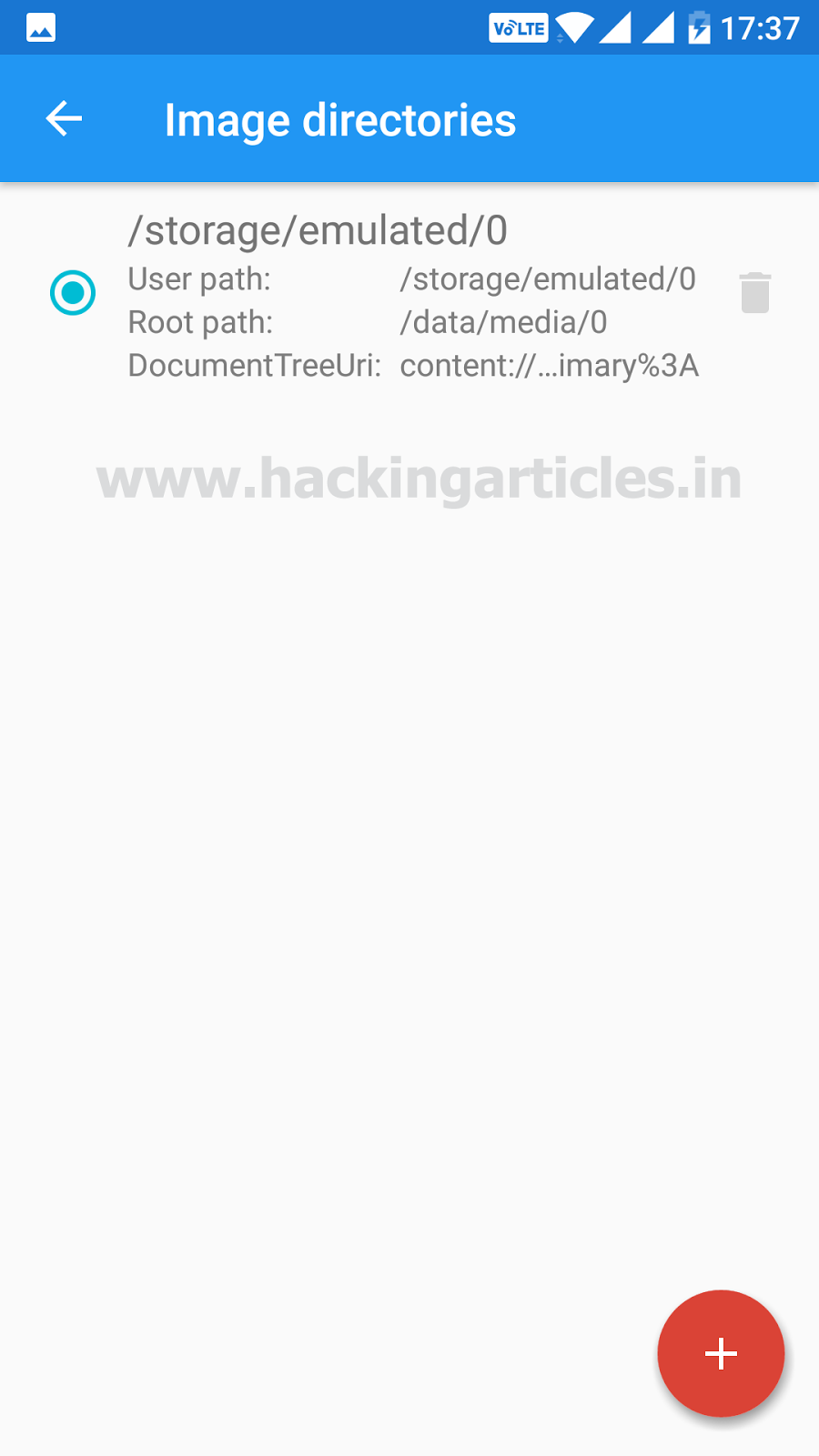
Tap on the mounted file and we can see three boot options as shown in the figure below Select the third option of CD-ROM and connect the smart phone with the system and reboot the system

Now plug the USB cable between phone and system for booting it from your phone and restart the system (pc) then continuously press function key of your desktop system.
Select the smartphone as the boot device from the bios boot menu of the system and system will boot with koonboot.
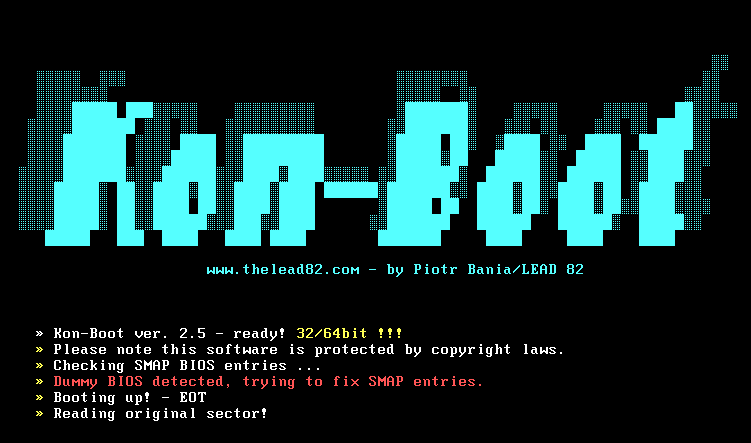
Great!!! Successfully you will get administration console; now hit the enter button on the key board. This will bypass the admin console without entering password.