How to Clone Drive for Forensics Purpose
DriveClone is a hard disk (HDD) & solid state drive (SSD) cloning and migration software. DriveClone is a time & money saver for server migration, raid upgrading, and system cloning
DriveClone automatically clones your entire machine, including system files, applications, preferences, emails, music, photos, movies, documents, and all partitions. But what makes DriveClone different from other disk cloning applications is that it not only clones all data on a system, it automatically defrags all files, removes junks, resizes partitions, and only clone the files that have been changed since last cloning.
Drive Clone Key Features
- Keepnew! An exact copy of Hard disk or SSD
- Clone different sizes disks
- Schedule incremental cloningnew!
- Near real-time MirrorDrivenew!
- Rapid cloning (2X faster)new!
- Partition 4K alignednew!
- Tools to fix boot issues & retain GUIDnew!
- DriveClone data migration is in Windows
- Allows user keep working during migration process
- Cloned disk is immediately bootable
- Volume and sector-by-sector cloning
- Smart cloningunique saves up to 70GB by excluding temp and redundant files
- Universal cloningunique allows booting on other machine
- Turn your external hard drive into a Mirror Drive unique
- Factory Recovery Partition Cloning unique
- Keep up to 99 File Versions on Mirror Driveunique (MirrorDrive)
- Defrag Cloning uniquewill increase life-span & performance
- Directly convert a PC to VMware & Hyper-v virtual machines unique
- Support SecureBoot, GPT, UEFI, and Dynamic Diskunique
- Support all sizes (64GB/128GB/260GB/500GB/750GB/1TB/2TB/4TB or larger)
- Support all drives (Seagate, WDC, Fujitsu, Hitachi, etc)
- Raid to Hard disk/SSD cloning and migration; and vice versa
First Download DriveClone from here and install in your pc .Drive Clone Workstation is designed to completely copy all files, applications and Windows system from one Hard Drive/SSD/Flash to another Hard Drive/SSD/Flash. You can easily clone your Hard Drive/SSD/Flash to a different size SSD drive (smaller or bigger) for better performance. Drive Clone Workstation will automatically adjust and resize partitions during cloning process to reduce the process complications.
Start DriveClone Workstation.
Double click on One Time Cloning. Clone Drive/Partition(s) duplicates one hard drive or SSD to another hard drive or SSD, and it is immediately bootable. It eliminates the need of re-installing the operating system, drivers and applications when upgrading to a new hard drive or SSD with only a few mouse clicks.
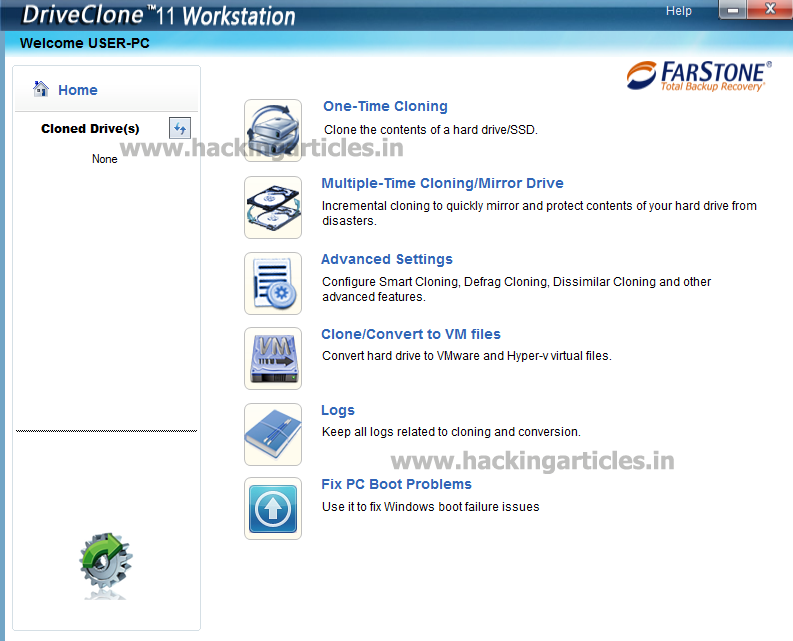
Now Select a Source Disk/Partition and then a Destination Disk/Partition. Click on NEXT to Proceed further.

It will Show the window popup. Click on YES to continue.
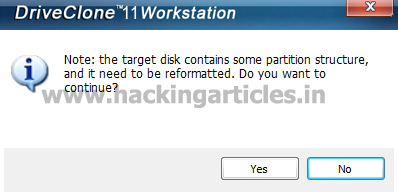
Now it will show two options i.e. Rapid Cloning and Normal Cloning. Check either Rapid Cloning or Normal Cloning and click on Next.
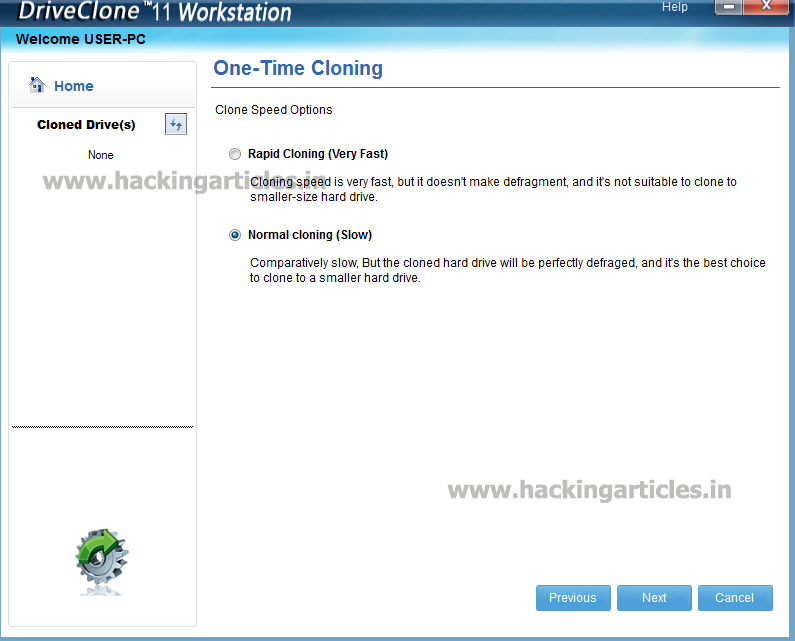
Select Start or Previous option. Previous option is used to modify the current settings. And Start option is used to proceed further.

Now it will show One- Time cloning process.
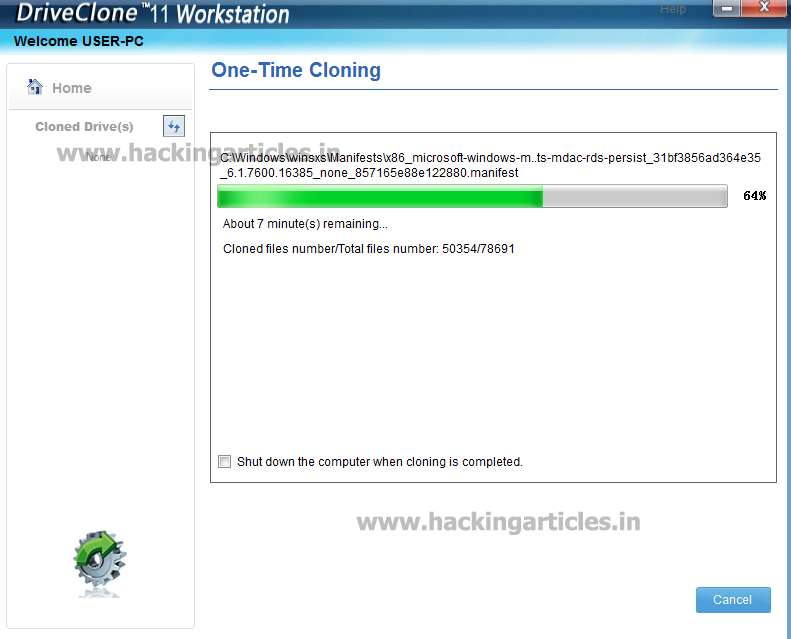
Now it will show the message cloning completed. Click on Finish.
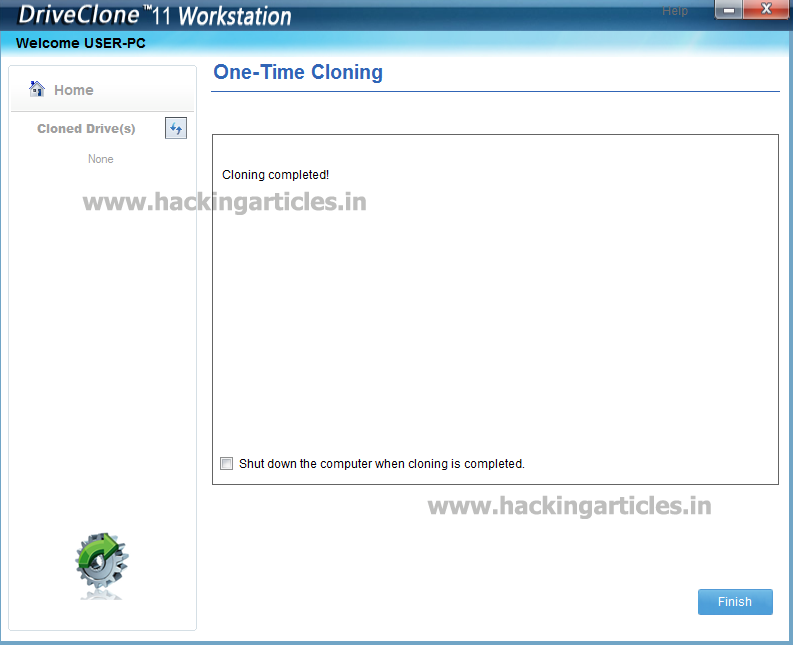
Now select the target drive and it will show the contents of cloned drive.

Author: Mukul Mohan is a Microsoft Certified System Engineer in Security and Messaging. He is a Microsoft Certified Technology Specialist with high level of expertise in handling server side operations based on windows platform. An experienced IT Technical Trainer with over 20 years’ Experience. You can contacthimatmukul@ignitetechnologies.in
muy interesante ya que se esta marcando una paridad de windows con linus recpecto alos avances tecnologicos