Forensic Investigation: Preserve TimeStamp
As a Digital Forensic Investigator, you might understand, how important it is to preserve timestamps of any evidence gathered at the scene of a crime. You will be on your toes to make sure that the timestamps of the original evidence are never altered at the time of acquisition. This is important as you have to maintain the chain of custody of the evidence.
Table of Contents
- Introduction to Timestamp
- Preserving Timestamp using command-prompt
- Preserving Timestamp using ForensiCopy
- Preserving Timestamp using OSForensics
- Preserving Timestamp using Copy Files with Dates
- Preserving Timestamp using SafeCopy
- Preserving Timestamp using TeraCopy
- Preserving Timestamp in Linux
Some of the popular file systems like FAT, NTFS, and EXT store file timestamps in the following manner
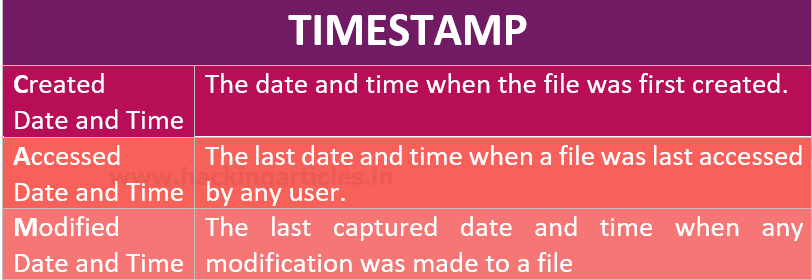
Let us take a scenario where you have been investigating a case and suddenly you have the opportunity to gather evidence files or folder from a system which you had been wanting to seize for a very long time, but now you don’t have your paid and expensive tools with you. If you use the traditional copy and paste method, you will be changing the timestamps of the documents
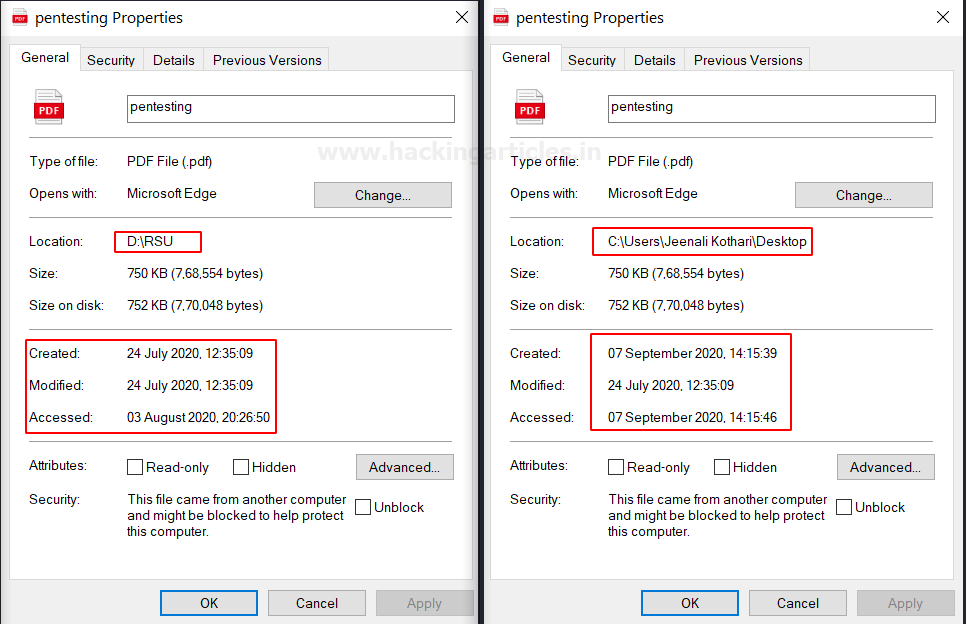
If we want to avoid these problems in our forensic investigation, we are going to learn to use a few simple forensic techniques and open-source software where you will be able to copy folder or files from one location to the other without changing the timestamps, hence preserving the timestamp.
Preserving Timestamp using command-prompt
This is one of the manuals and simplest technique which does not require any fancy, expensive, or automated software to transfer files from one location to the other in a windows system with just using a command in the command prompt. The Robocopy command stands for ‘Robust File Copy’, which was introduced in Windows NT and has been popular ever since to copy files from one location to another robustly. You can type;
Robocopy D:\ E:\
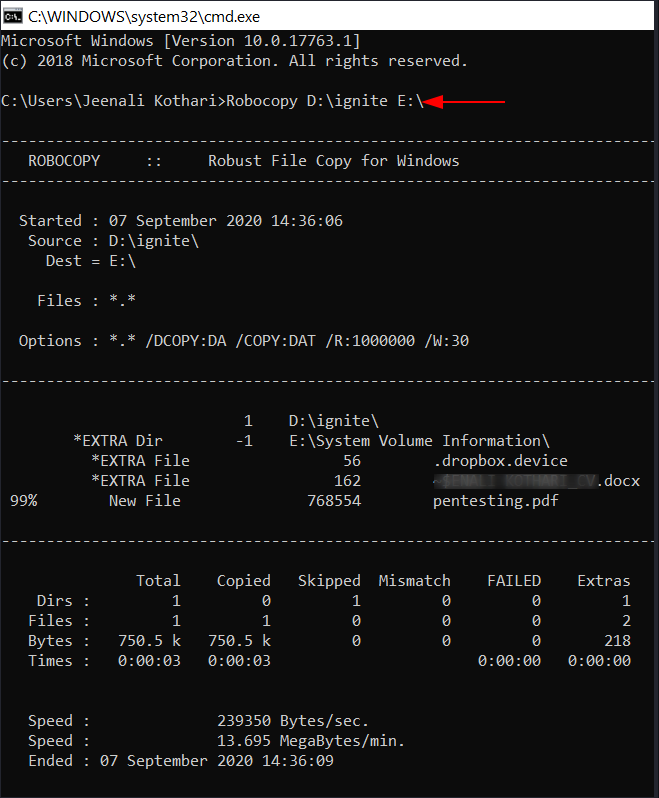
After the copying is completed, you can manually see that has been no difference in the date time stamp in the copy of the file.
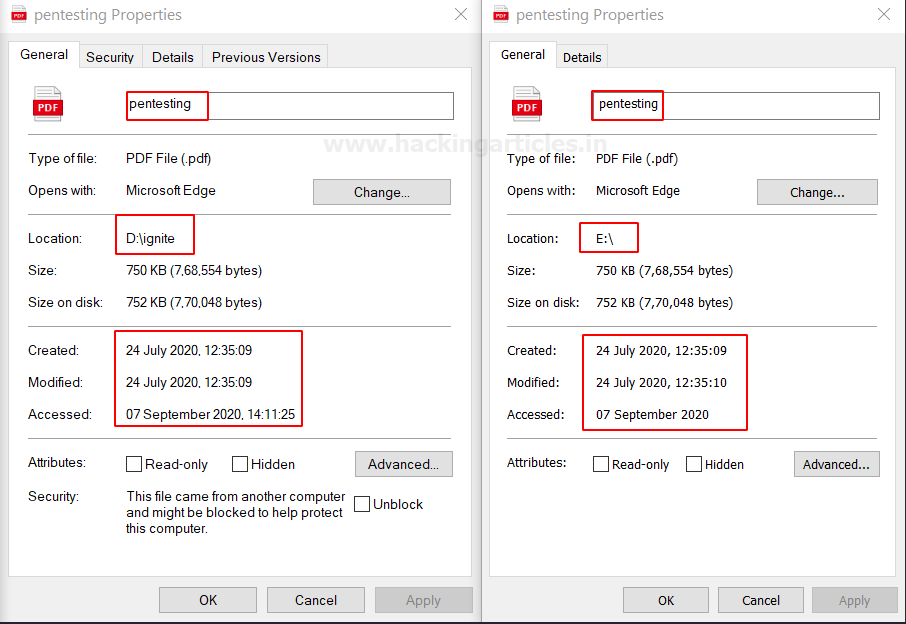
Preserving Timestamp using ForensiCopy
ForensiCopy is an automated evidence copying software that is quite different from imaging. It can be downloaded from here. This tool copies the file from one location to the other without changing the timestamps. All you have to do is, add the path of the file, the destination of the file to copy and click on start. On completion, it will generate a log file.
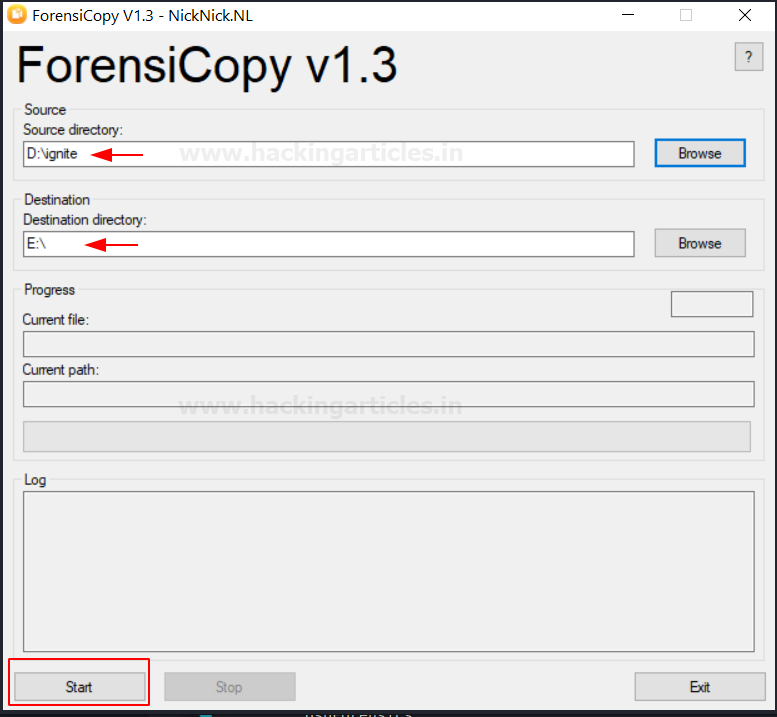
Once the copy is over, you can compare the source and destination properties of the files and you will see that the time was not changed.
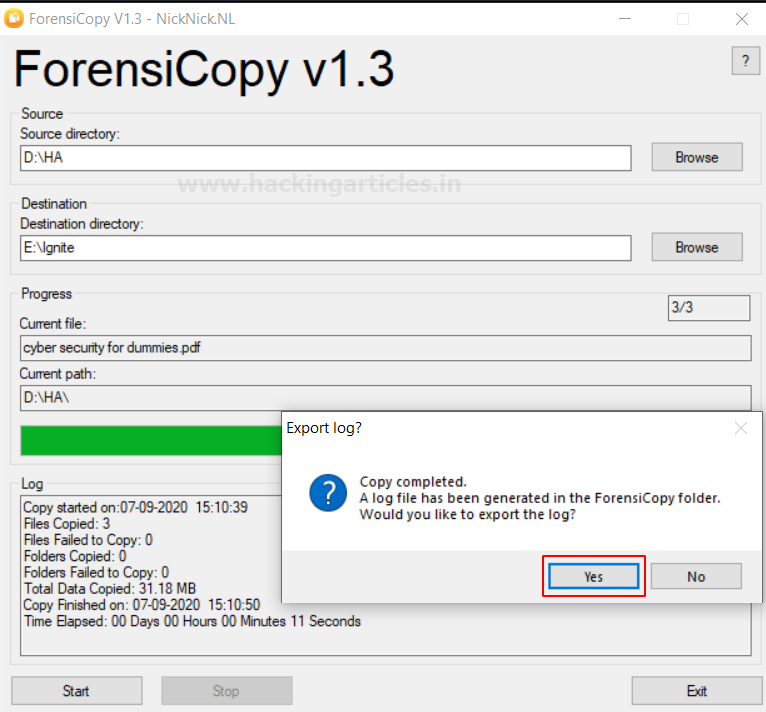
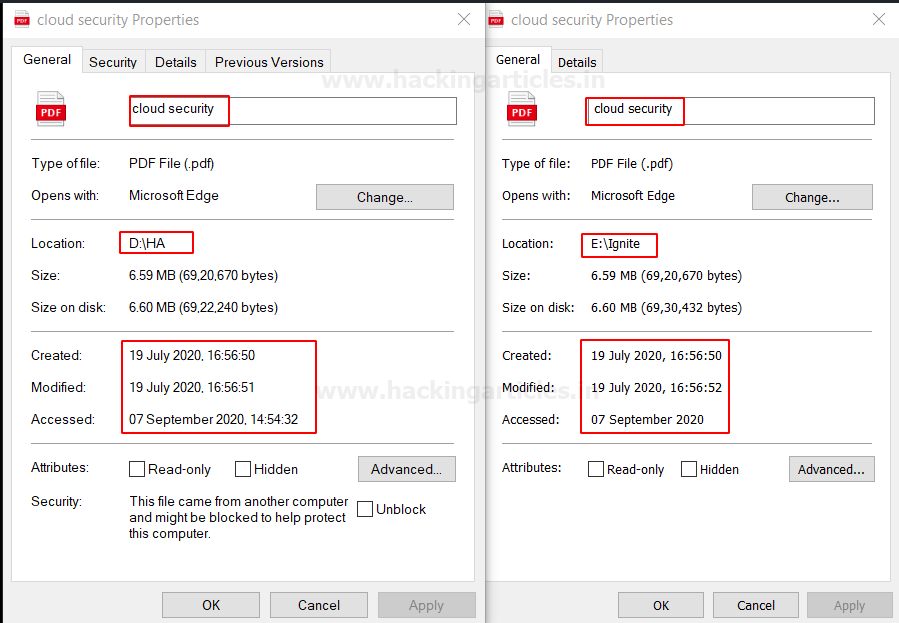
Preserving Timestamp using OSForensics
OSForensics has always been a legendary tool in forensics investigation and provides the option to make a ‘Forensic Copy’. You can download it from here.

Here in this software, it is called as Forensics Imaging by creating a Logical Image. In Logical Image, only a portion of a drive is copied bit by bit and keeps the timestamp of the file/folder intact. Add the source and destination path of the folder and click on start.
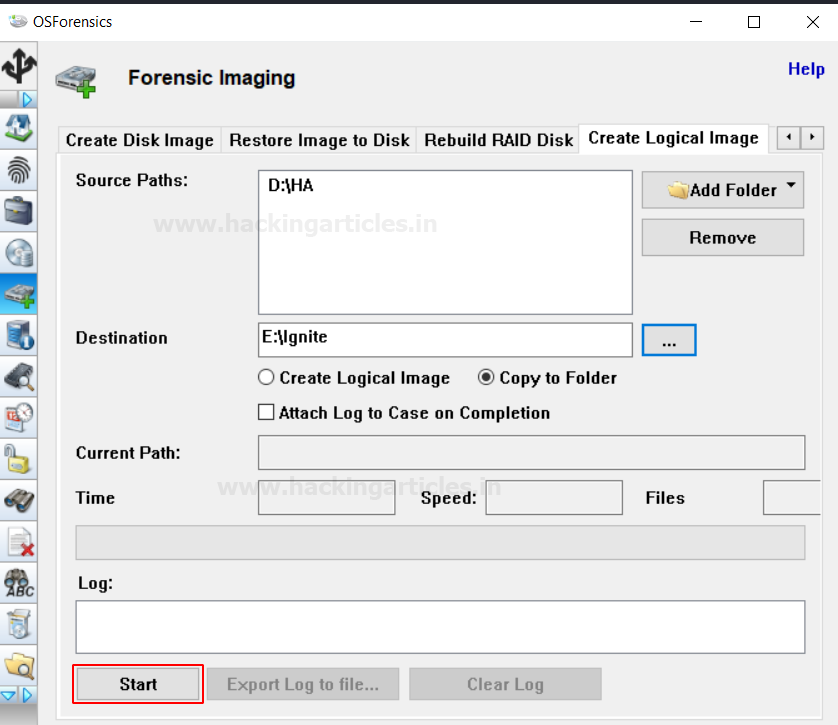
Here, you can see that the source and destination path have not changed and are intact.
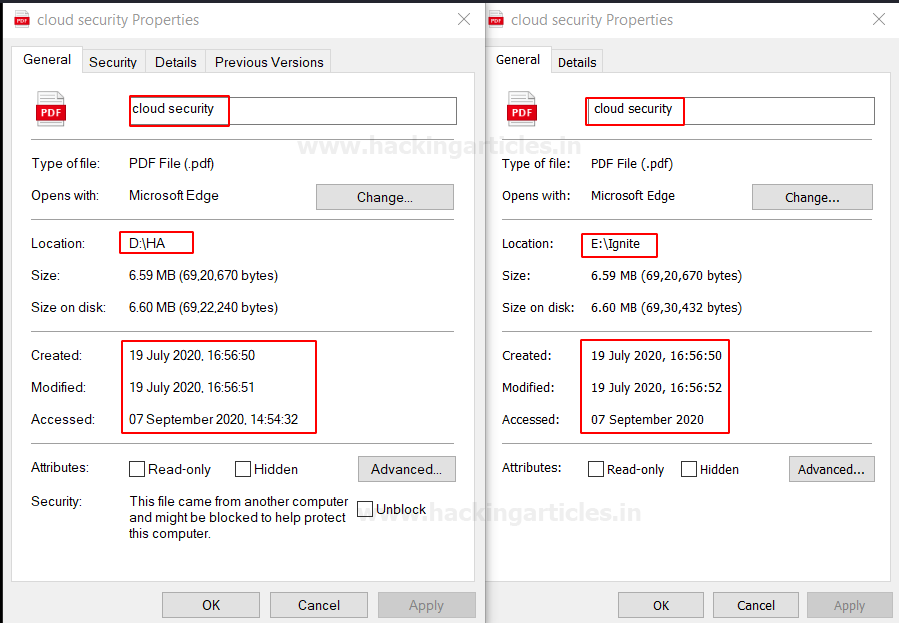
Preserving Timestamp using Copy Files with Dates
This again is a crucial software when it comes to preserving the date and timestamps of any files in the Windows file system. You can download it from here. All you have to do is put a source file and the destination file and click on start.
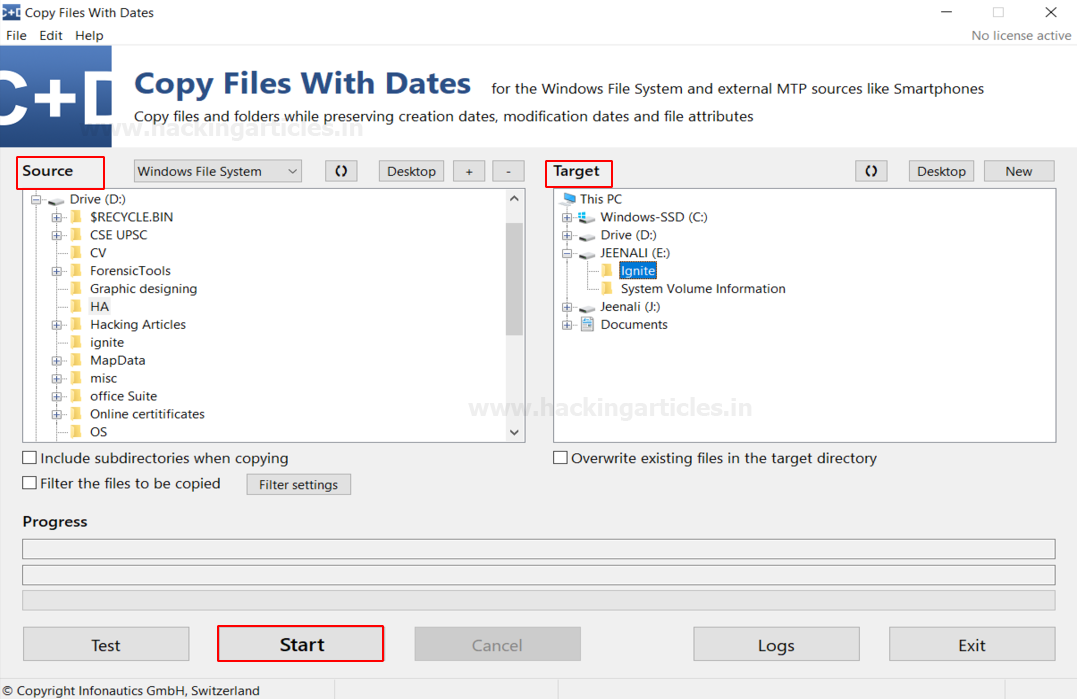
A log file will be generated which can be opened in the command prompt using
type name_of_log.txt
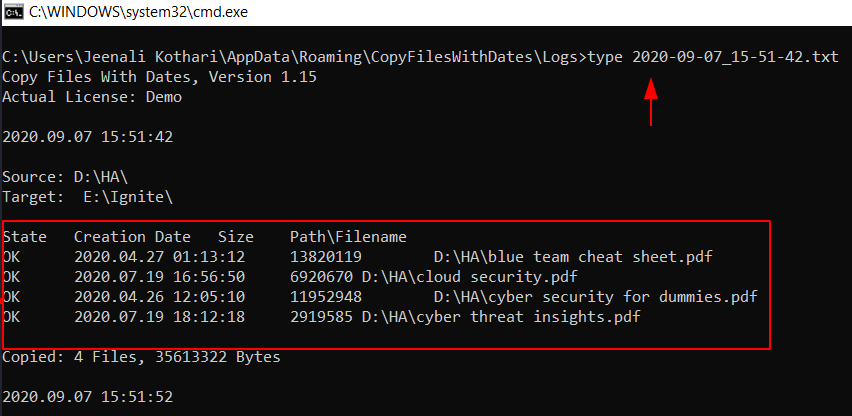
Preserving Timestamp using SafeCopy
It is a software which can be used to perform forensics as well as anti-forensics. You can download it from here. Add the source and the destination path and keep the same date and time of the file to preserve it and then click on copy.
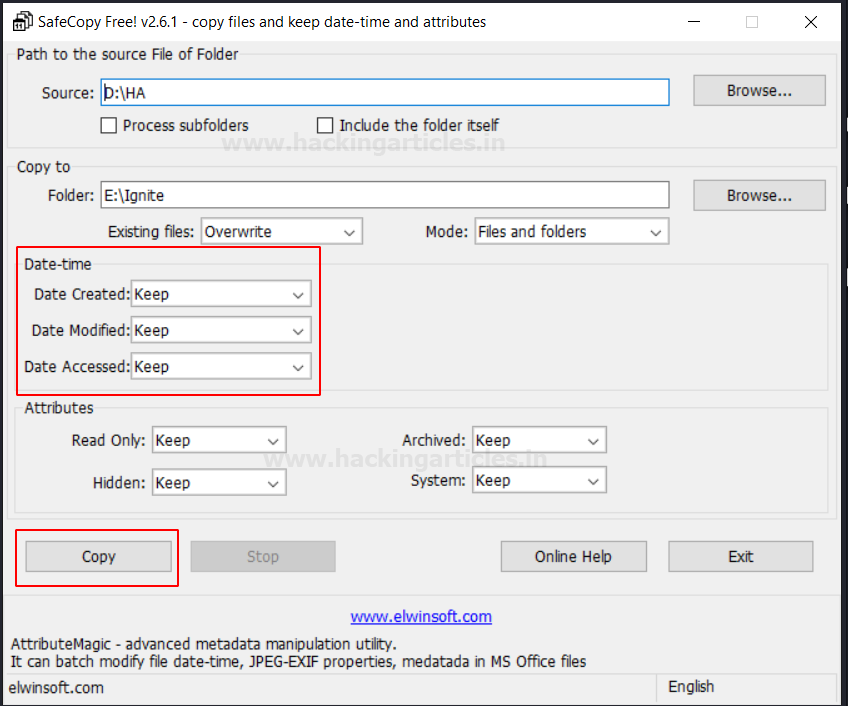
You will see below, that the timestamps for these files that have been copied to a new destination are intact.
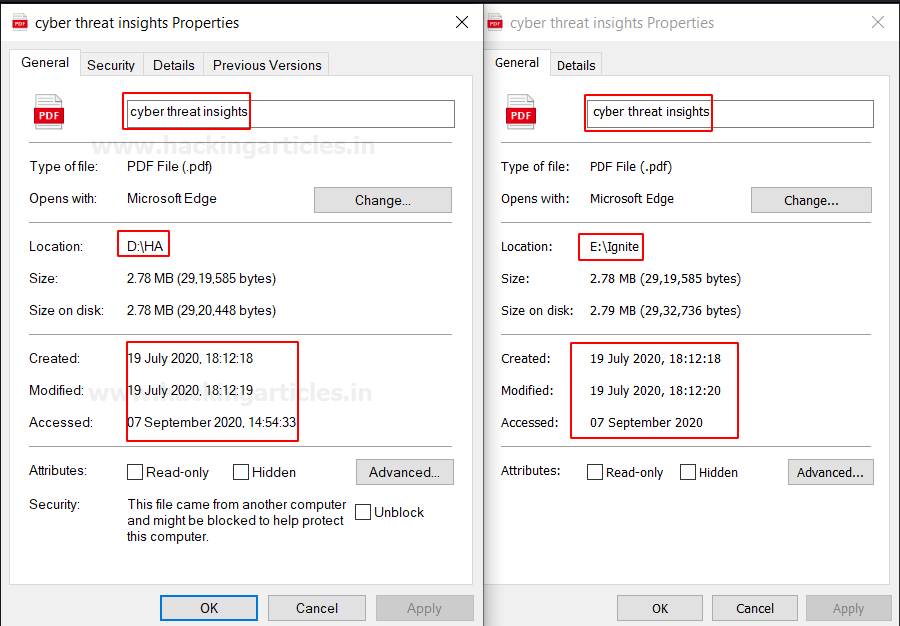
Preserving Timestamp using TeraCopy
It is a quite simple tool and barely any consumes very little time to copy the files to the destination without changing the date and time of the original document. You can download it from here.
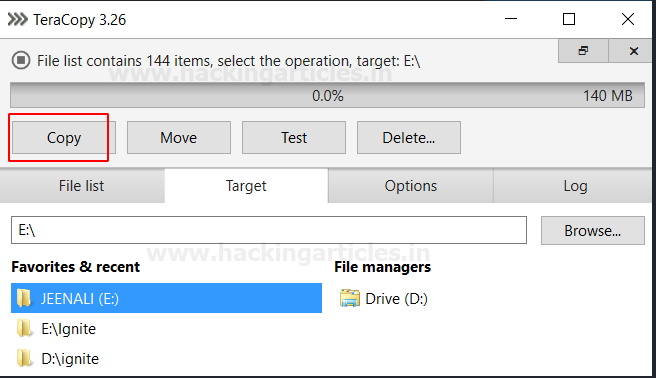
Preserving Timestamp in Linux
So here you can switch on your Linux machines and open your terminal as root. Go to the directory of the source of the file to be copied and type
ls -al
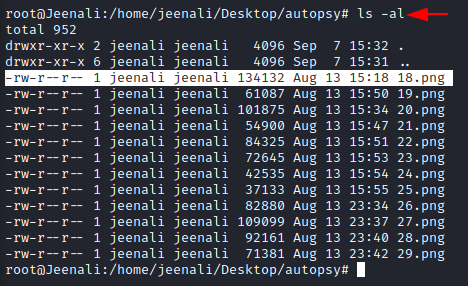
To copy the file without changing time stamp, use command;
cp -p 18.png /home/jeenali/Desktop/Ignite

You can see that it has been copied to a new destination without the timestamp changing, to see the file information at the new path, type;
ls -al
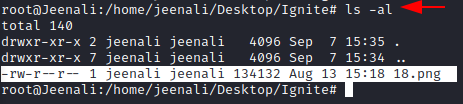
Conclusion: Hence, here in this article you have learnt about various methods and tools to copy files from one location to the other without changing the timestamp.
Author: Jeenali Kothari is a Digital Forensics enthusiast and enjoys technical content writing. You can reach her on Here