Engagement Tools Tutorial in Burp suite
Today we are going to discuss the Importance of Engagement tools which is a Pro-only feature of Burp Suite. It is mainly used in information gathering and hence the analysis of any web application testing.
Its four important utilities are the following:
- Find References
- Discover Content
- Schedule Task
- Generate CSRF POC
Find References
This function can be used to search all Burp suite tools for HTTP responses that link to a particular item. To make use of this function, select an HTTP request anywhere in Burp suite, or any part of the site map, and choose “Find references” in “Engagement tools” in the context menu which can be seen clicking Action Tab within Burp suite.
The result window of the search shows responses (from all Burp tools) that are linked to the selected item. Whenever we view an individual search result, the response will be automatically highlighted to show where the linking reference is occurring.
This function treats the original URL as a Prefix whenever we search for links, so if you select a host, you will find all references related to the host and if you select a folder, you will find all references to items inside that folder.
First, we have intercepted the request of the Vulnweb.com which is a demo lab available over the internet which can be used for testing attacks. Then click on enter after writing the URL of the Vulnerable Web in your browser, then the burp suite will capture the request of the web page in the intercept tab.

Then click on Action Tab, after that select the Engagement tools then click on Find References. This will open a result window which will show all the references related to the URL whose request has been captured which is the Vulnerable Web as shown in the image.

Discover Content
This function is used to discover contents and functionality which are not linked with visible content that you can browse or spider.
There are various techniques that the burp suite uses to discover content, which includes name guessing, web spidering, and extrapolation from naming conventions observed within the use of an application.
Control
This tab shows you the current status of the session. The toggle button represents whether the session is running or not, and it also allows you to pause and restart the session.
The following information is displayed about the progress of the discovery session:
- Number of requests made
- Number of bytes transferred in server responses
- Number of network errors
- Number of discovery tasks queued
- Number of spider requests queued
- Number of responses queued for analysis
Target
This option allows you to define or state the start directory of the content discovery session, and whether the files or directories should be targeted. The options that are available are as follows:
- Start directory – This is the location where Burp suite is used to look for content. The items within this path and sub-directories are requested during the session.
- Discover – This option can be used to determine whether the session will look for files or directories or both.
Site Map
The discovery session uses their own site map, showing all of the content which has been discovered within the defined scope. If you have configured your Burp suite to do so, newly discovered items can be added to Burp suite’s main site map.
First, we have intercepted the request of the Vulnweb.com which is a demo lab available over the internet which can be used for testing attacks. Then click on enter after writing the URL of the Vulnerable Web in your browser, then the burp suite will capture the request of the web page in the intercept tab.

Then click on Action Tab within the Burp suite, after that select the Engagement tools then click on Content Discovery. This will open a result window which will show the discovery session status and queued tasks which are related to the URL whose request has been captured which is the Vulnerable Web as shown in the image.

Schedule Task
This function can be used to automatically start and stop certain tasks at defined times and intervals. We can use the task scheduler to start and stop certain automated tasks while you are not working, and to save your work periodically or at a specific time.
To make use of this function, select an HTTP request anywhere in Burp suite, or any part of the target site map, and choose “Schedule task” within “Engagement tools” in the context menu which can be seen by clicking right within Burp suite.
The types of task that are available within this function are as follows:
- Scan from a URL
- Pause active scanning
- Resume active scanning
- Spider from a URL
- Pause spidering
- Resume spidering
- Save state
First, we have intercepted the request of the vulnweb.com which is a demo lab available over the internet which can be used for testing attacks. Then click on enter after writing the URL of the Vulnerable Web in your browser, then the burp suite will capture the request of the web page in the intercept tab.

Then click on Action Tab within the Burp suite, after that select the Engagement tools then click on Schedule Task. This will open a window of schedule task options where we have selected Scan from a URL option as shown in the image.

Then Click Next a window will open where we have to give the URL we want to scan its branches from the site map.
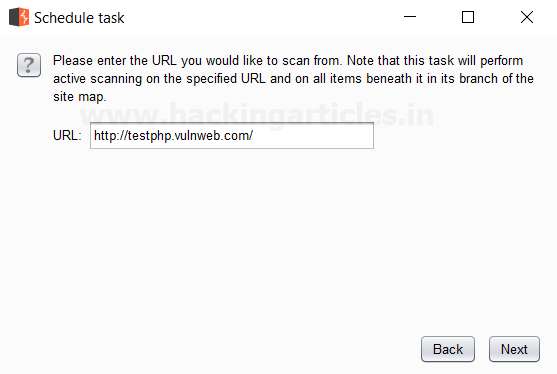
Then Click Next we see that the scanner tab of the burp suite is open which scans all the branches beneath the site map of the given URL which is seen in the scan queue tab as shown in the image which is related to the URL whose request has been captured which is the Vulnerable Web as shown in the image.
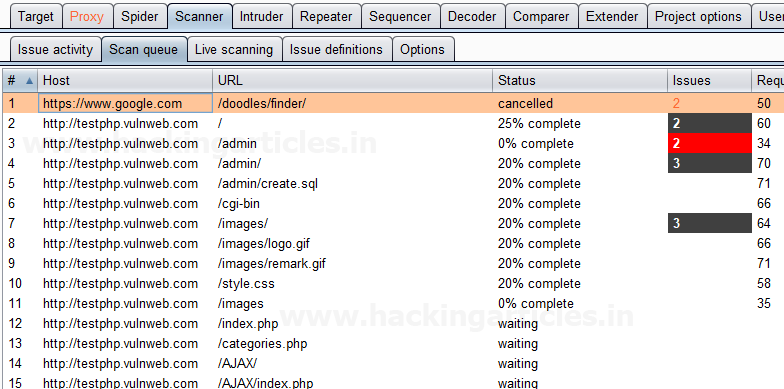
Generate CSRF PoC
This function can be used to generate a proof-of-concept (PoC) cross-site request forgery (CSRF) attack for any given request.
To access this function, select a URL or HTTP request anywhere in the Burp suite, and choose “Generate CSRF PoC” within “Engagement tools” in the context menu which can be seen by clicking right within Burp suite.
Let’s start!!
First, we have intercepted the request of the CSRF (transfer amount) option in the Bwapp LAB, where we have given an Account Number.

Then click on transfer, the burp suite will capture the request of the page in the intercept tab.
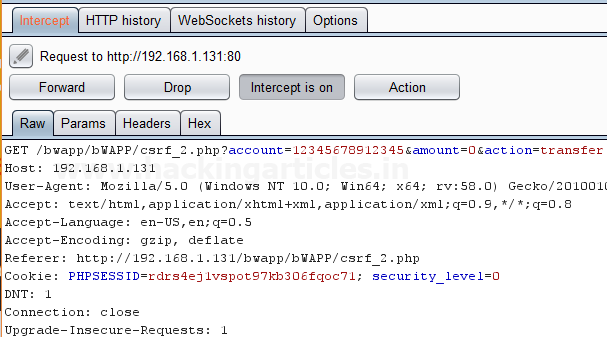
Then click on Action Tab within the Burp suite, after that select the Engagement tools then click on Generate CSRF PoC. This will open a window of the CSRF PoC where we made a change in Account value and Amount value in CSRF HTML code as shown in the image.

After making changes in the values click on Test in Browser option or Copy HTML this will open the window of Show response in the browser then click on COPY, and then paste it in the Browser and Press Enter as shown in the image.

We see a Submit request Button is seen in the browser after that click on it.

It appears to us that the amount is reduced as we have transferred the amount from the account by making changes in the CSRF HTML code as shown in the image.

Author: Ashray Gupta is a Researcher and Technical Writer at Hacking Articles. He is a certified ethical hacker, web penetration tester and a researcher in nanotechnology. Contact Here
I was writing the post on the same topic. Not sure if I should write or not now !! 🙁
Great article though.
I like this, very detailed explanation.
very nice bro
Very nicely explained.