Comprehensive Guide to Port Redirection using Rinetd
Hello friends! Today we are going to discuss what is Port redirecting/ forwarding? We will also discuss the necessary steps to access the network traffic through firewall restricted port.
Table of Content:
- What is a port redirecting?
- Why do we need port redirection?
- Requirements
- Implementing firewalls
- HTTP port redirection
What is Port redirecting?
In computer networking, port forwarding/redirecting or port mapping is an application of network address translation (NAT) that redirects a communication request from one address and port number combination to another while the packets are traversing a network gateway, such as a router or firewall. This technique is most commonly used to make services on a host residing on a protected or masqueraded (internal) network available to hosts on the opposite side of the gateway (external network), by remapping the destination IP address and port number of the communication to an internal host. (From Wikipedia)
Why we need port redirection?
Suppose you are in your workplace where network admin has blocked all 65,535 ports in the network except port 80 and 443 for outgoing traffic. Now you want to access any service which is running on a different port other than 80 and 443 but you are not allowed to send request packet on that port because port 80 and 443 are open ports in your network that can access web server only.
Hence to overcome such a situation we need to apply port redirection techniques.
For example, you are in office and your IP is 192.168.1.102 and firewall has restricted outgoing traffic through all 65535 ports except port 80 and 443 which are allowed to take the request packet outside the network. Now you want to take access of remote system 192.169.1.114 which is running on port 3389 but the firewall will block your request packet on port 3389. With help of proxy server 192.168.1.125, you (192.168.1.1.102) can access RDP server 192.168.1.114 for remote connection as proxy server will forward all incoming traffic to the router and hence you will get access of port 3389.
Now let’s go through detail with its practical
Requirements
- Windows operating system (Workstation machine) holding IP: 192.168.1.102
- Windows operating system (Remote server) holding IP: 192.168.1.114
- Linux operating system (proxy server) holding IP: 192.168.1.125

From the given image you can observe that RDP server has the IP Address: 192.168.1.114
From the given image you can observe that the User system has the IP Address: 192.168.1.102 which will be bounded by firewall restriction policy.
The network configuration of Proxy server is holding IP Address: 192.168.1.125.
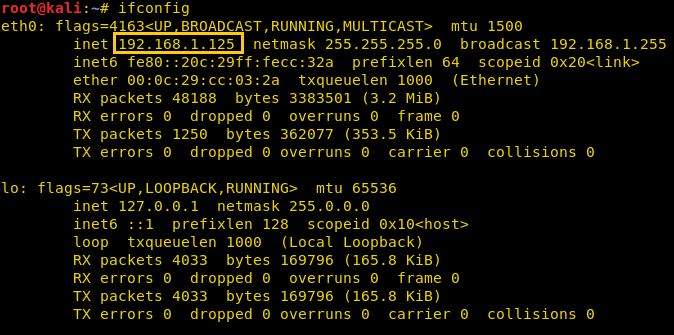
Implementing a Firewall on the Users System
Create a new rule in firewall outbound rules for applying the filter on outgoing traffic from your network. Enable Port option for creating a rule that controls connection for a TCP or UDP port.
Apply rule for all TCP ports from 0-65535 as shown in the image.
Choose Block option as action should be taken when a connection matches a specified condition.
Enable all three checkboxes to which action will be implemented.
Provide the title name to your implemented rule for your awareness.
Again create another new rule in firewall outbound rules for applying a filter on outgoing traffic from your network. Enable Port option for creating a rule that controls connection for a TCP and does mention port 80,443 this time.
And this is phase changer step, enable “Allow the connection option” for all network i.e. domain, private and public. Give a suitable title to rule name for your awareness.
Conclusion: Now being a network admin we have applied firewall rule to block outgoing traffic from port 0 to 65,535 but simultaneously allowed port 80 and 443 to take out traffic from our network to any web servers.
Situation: In a workstation, any employee working in the restricted network requires to connect with the remote system: 192.168.1.14 via port 3389 but get failed due to firewall then how he can access port 3389 without turn off firewall in that network?
Solution: Port forwarding with proxy server using rinetd — internet “redirection server”.
Rinetd redirects TCP connections from one IP address and port to another. It is a single-process server which handles any number of connections to the address/port pairs specified in the file /etc/rinetd.conf. Since rinetd runs as a single process using non-blocking I/O, it is able to redirect a large number of connections without a severe impact on the machine. This makes it practical to run TCP services on machines inside an IP masquerading firewall.
For more details visit this link: https://boutell.com/rinetd/
By means of above theory we need to install Rinetd in a system which is free from firewall restriction, hence it can be any system that is not a client, a machine of your workstation. For example, you can use your home PC/laptop for installing rinetd.
Similarly, I have installed rinetd with help apt repository in my Home PC [192.168.1.125] operates the at Linux platform that will act as a proxy server.
apt-get install rinetd

After installing rinetd, open its configuration file from /etc/rinetd.config for configuring it as per your requirement.

Here we need to enter following details for port redirection.
- Bind address: Proxy server IP: 192.168.1.125 (Home PC)
- Bind port: 80
- Connect address: RDP server IP: 192.168.1.114
- Connect port: 3389

Then save the file and restart the service with help of below command.
service rinetd restart

To establish a remote connection with RDP server 192.168.1.114 you need to send request packets for remote connection to the Proxy server (192.168.1.125) on port 80 which will forward incoming traffic for the connection request to port 3389 of actual destination machine through the router.
Enjoy!! The desktop of the RDP server in your firewall congested network.
HTTP Port Redirection
Example 2nd: In Office, my system is bound under firewall rules as configured above which will block outgoing traffic on every TCP port other than 80 and 443 but I wanted to access a web server which is running on port 8080 for security perspective reasons. Why should I do? The answer is Port redirection with proxy server using rinetd.
Let’s figure out how?
Requirement
- Linux operating system (Workstation machine) holding IP: 192.168.1.128
- Ubuntu operating system (web server) holding IP: 192.168.1.110
- Linux operating system (proxy server) holding IP: 192.168.1.132

the network configuration of the user’s workstation system holding IP: 192.168.1.128.
Implement firewall rule using the IP table for blocking all outgoing TCP packets and allow port 80 and 443 for sending network traffic.
iptables -I OUTPUT -j DROP iptables -I OUTPUT -p tcp --dport 80 -j ACCEPT iptables -I OUTPUT -p tcp --dport 443 -j ACCEPT
The network configuration of proxy server system holding IP: 192.168.1.132.

The network configuration of web server holding IP: 192.168.1.110.
Here for security reason, we are editing listen port from 80 to 8080 and to do so open ports.conf file from inside /etc/apache and make desirable changes.
As you can see we have transfer web server Apache service on port 8080.
Then save the file and restart the service with help of below command.
service apache2 restart
Now I have installed rinetd with help apt-get command in my Home System(192.168.1.132) operates at Linux platform.
apt-get install rinetd
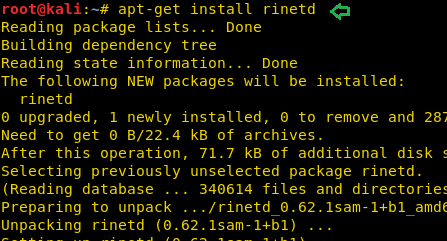
After installing rinetd, open its configuration file from /etc/rinetd.config for configuring it as per your requirement.
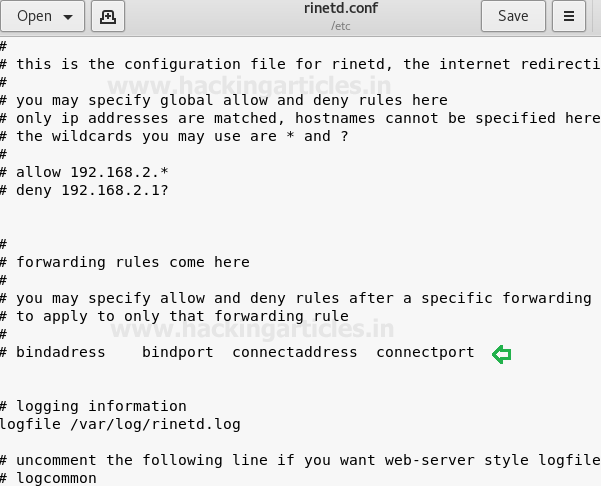
Here we need to enter following details for port redirection.
- Bind address: Proxy server IP: 192.168.1.132 (Home PC)
- Bind port: 80
- Connect address: RDP server IP: 192.168.1.110
- Connect port: 8080

Then save the file and restart the service with help of below command.
service rinetd restart

Now when you explore your proxy 192.168.1.132 server via port 80 it will redirect incoming traffic to the destination web server 192.168.1.110 on port 8080 and you will access it.
Author: Pavandeep Singh is a Technical Writer, Researcher and Penetration Tester Contact here