Linux for Pentester : ZIP Privilege Escalation
Today We are going to tell you that how can we perform Privilege Escalation with Zip command. As we all know that Zip is an easy platform-based file packaging and compression utilities for Unix-like systems like Linux, Windows, etc. The Zip program is used for compressing and packaging documents.
Note: “The main objective of publishing the series of “Linux for pentester” is to introduce the circumstances and any kind of hurdles that can be faced by any pentester while solving CTF challenges or OSCP labs which are based on Linux privilege escalations. Here we do not criticizing any kind of misconfiguration that a network or system administrator does for providing higher permissions on any programs/binaries/files & etc.”
Table of Content
- Introduction to ZIP
- Major functions of ZIP command
- Sudo Rights Lab setups for Privilege Escalation
- Exploiting Sudo rights
Introduction to ZIP
Zip is helpful for packaging a number of distribution files, archiving files, and disk storage by compressing unused files or directories momentarily. You can pack a whole directory structure into a single command zip archive. For text files, 2:1 to 3:1 compression ratio is commonplace. But that’s not all. What else we can do with the Zip command. Let’s think out of the box. Now we are doing something creative which might have not tried before; that is, we are trying Privilege Escalation with Zip command. Let’s understand how. In order to perform this first, we will tell you what a Zip command does in Linux. So, let’s start.
Major Operations Performed Using ZIP command
First, we will run zip -h command which means help; it tells you about all the options available in zip command as shown in the picture below.
zip -h

So, our first step is to make a directory. We will first create a directory by the name Ignite and then I will create some text files into this by using touch command.
As you can see, we have created three text files by the name of file1.txt, file2.txt, file3.txt in this folder Ignite. Now we will zip file1.txt and file3.txt and give this file a name zip file.zip followed by the file names.
After this step, we will use ls -la command to check the list of the files.

Delete with -d option
-d option – It deletes the file from the zip file. You can delete a file from the archive with the -d option after generating a zip file as we did with file3.txt. We are using -d command to delete file3.txt from the zip file. So first we will specify the zip file name from where we want to delete the file.
zip -d file.zip file3.txt
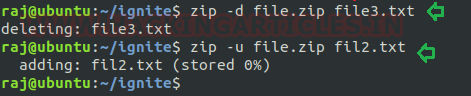
Update with -u option
so, you will notice that file3.txt is deleted from the file.zip. Now we want to update the zip file and add a text file directly into the zip file. So, we will use -u option
zip -u file.zip file2.txt
by using the above command, you will notice that file2.txt is directly added into the zip file. i.e. file.zip
Move Multiple files with -m option
Now we will first create files of different extensions in our named Ignite. As you can see that we have created two files of txt, two files of pdf extension and two files of jpg extensions. So, we have files with different extensions. In order to move files of different extensions in a zip file then we need to use -m option. Here you can see that we are using -m option to move all text files in zip file. So, we will run the following command-
zip -m 1.zip *.txt
As we can check through ls -la that all are text files has been moved into a zip file and as well as all the text files are deleted from their original destination; which reflects that we have performed it successfully. So, we are now trying this on pdf and jpg files as well to move them in a 1.zip zip file.

Execute system command using zip
You might have not thought of what else we can do with zip command. We can run any Linux command with the zip file as we are going to do. First, we will make one txt file with touch command as we have done above. The file named raj.txt is created. Now we are trying to execute any Linux command through zip command. Run the following command along with zip file and we will get the output.
zip 1.zip raj.txt -T --unzip-command="sh -c ifconfig"
As you can see that we have executed the system command through zip command.

Exploiting Zip
Sudo Rights Lab setups for Privilege Escalation
The behaviour of zip gets changed when running with higher privilege. Let’s suppose the system admin had given sudo permission to the local user to run zip. This is can be led to privilege escalation once the system is compromised. So here we are going to put test user in the sudoers file so that test user has root the privileges to run zip command as sudo user.

Now imagine can we have Privilege shell of victim’s pc by exploiting zip program. It’s very difficult to even think of but very easy to perform. So, let’s do that. First, go to kali’s terminal and connect ubuntu with ssh as we have done in below-
ssh test@192.168.1.108
Well-done. We have connected through ssh successfully.
Now we will run sudo -l command to check the list the entries of sudo files which are a member of the sudoers file. In the list, we can see that test is a member of the sudoers file and can run the zip program with root privilege.
Let’s exploit!!
Now first we will create a file with touch command as we have created a file raj.txt and now we will compress the raj.txt and through zip file, we are taking a shell. So that we will run the following command-
sudo zip 1.zip raj.txt -T --unzip-command="sh -c /bin/bash"
Now we can see that we have successfully taken the shell of the victim’s machine through zip command.

Author: Geet Madan is a Certified Ethical Hacker, Researcher and Technical Writer at Hacking Articles on Information Security. Contact here
